DJI Waypoints
Waypoints explains how to turn your DJI drone into a mapping drone using the waypoints function in the DJI app:
- Go to DJI FLY, Login and GO FLY
- Setup the camera
- Program a mission
- Go fly
Below you will find detailed instructions how to start the app, and make sure you can program the waypoints plan in order to fly correct mapping flights.
The objective is to get you to maximise the ease of use an quality of scans so you can profit to the maximum from AiroCollect.
Warnings
- Always add a Single Grid with 90 degree camera angle!
- This is sufficient in many cases for Roof and Terrain measurement.
- This will also contain 3D information! - Add a POI or Double Grid after for extra 3D facade information!
- Only information represented on multiple images will be in the model.
- No close ups, no variation in height, it does not add more detail.

Check the gps icon on the top right of the screen. It has to be colored white and not red.
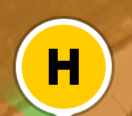
Recommendation
Get started
Open the DJI fly app and click in the GO FLY button.
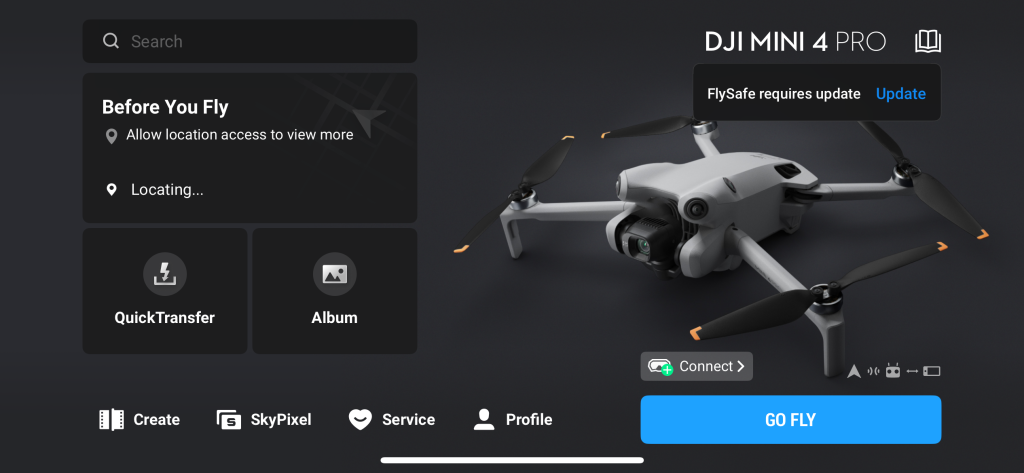
Camera Settings
First lets check the camera shooting settings when on the start page after tapping the GO FLY button. This can be done by clicking on the camera mode icon (red square in image below).
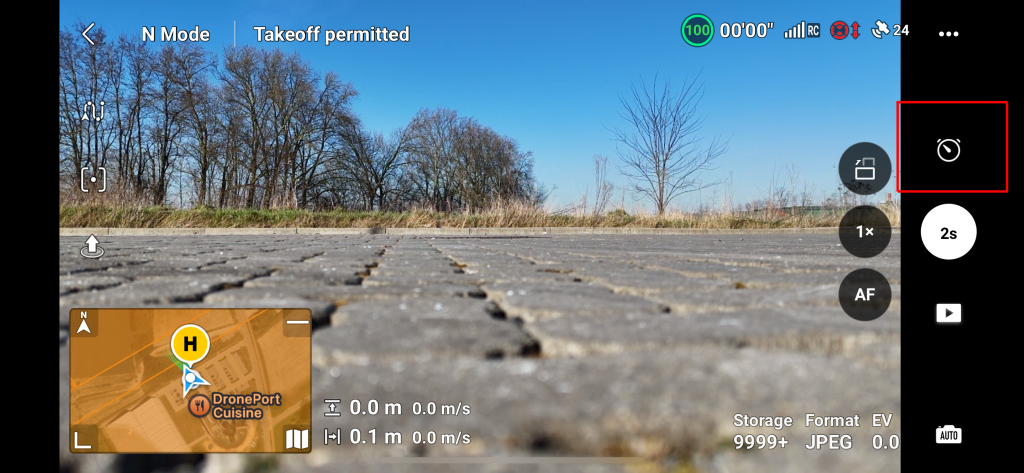
This will open up a menu and here the following must be selected. Photo, Timed Shot and 2s as shown in image below.
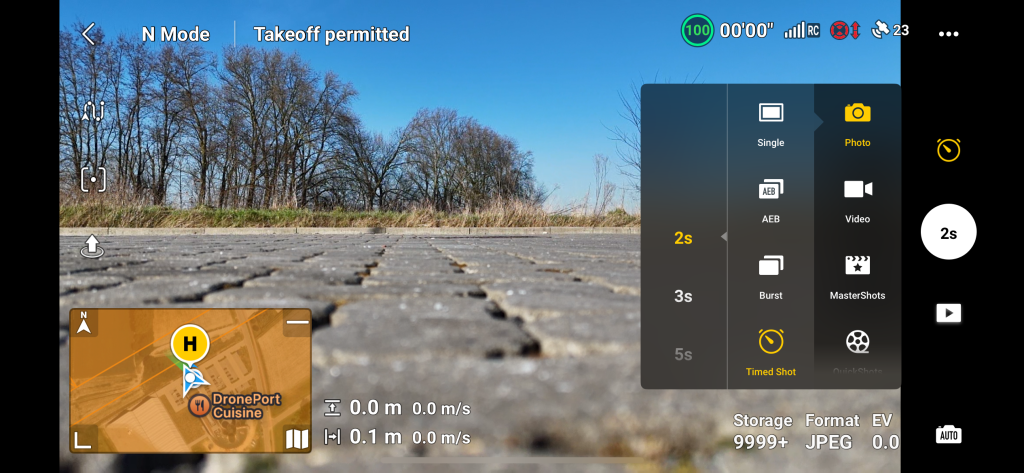
Second lets check the camera image capture settings by pressing the 3 dots right top of the screen

You enter in the general drone system settings page. Navigate to Camera.
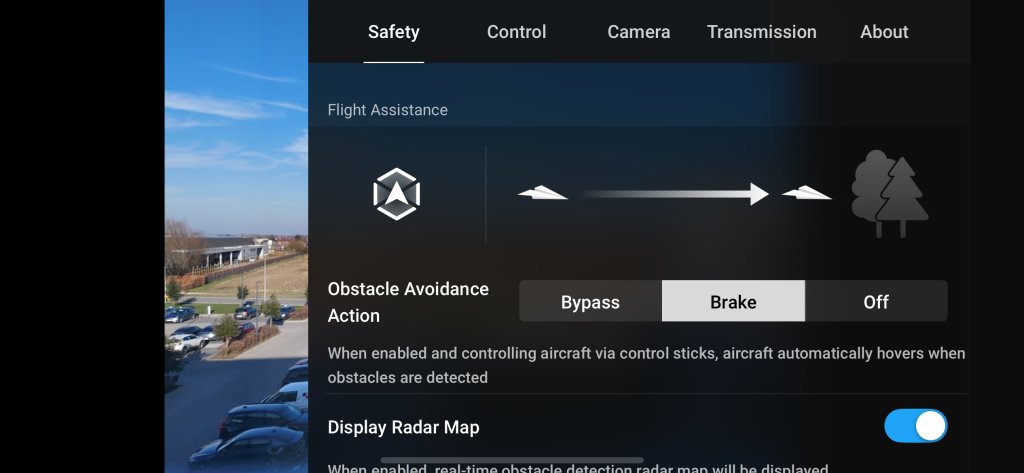
Set JPEG, 4:3 and 12MP for the optimal mapping settings.
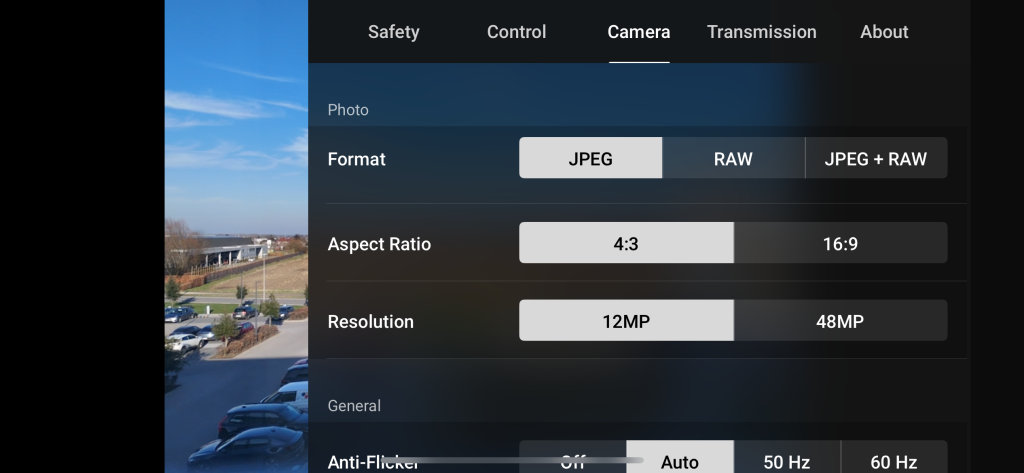
Single Grid
A single grid mission is always needed for generating a 2D and 3D model.
The single grid mission is necessary for calibrating the AiroCollect model. It can be combined with a poi or double grid mission to have more details of the vertical sides of your object.
After setting or checking the correct camera mode tap on the map to expand the map.
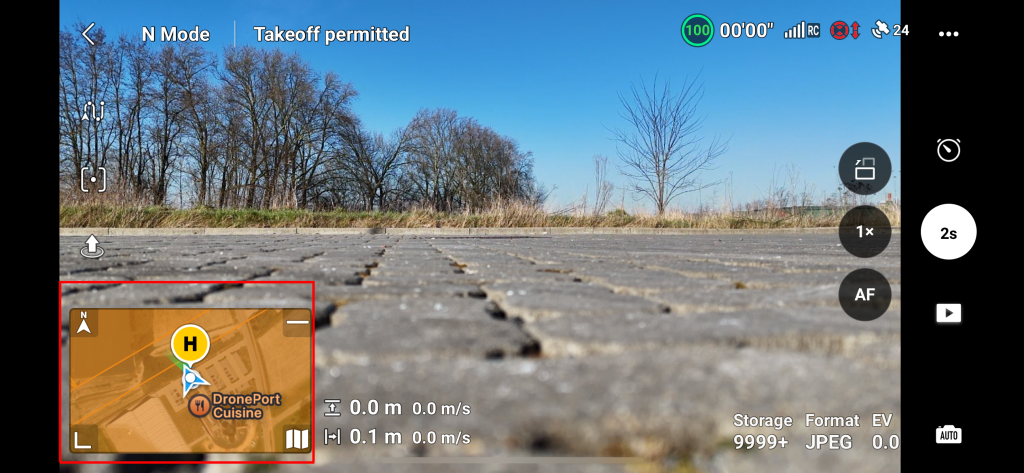
On this screen tap on the waypoint icon (green square in image below) and make sure the Waypoint button is highligted (red square in image below). It is also possible to minimize the waypoint screen by clicking on the arrow down button (yellow square in image below).
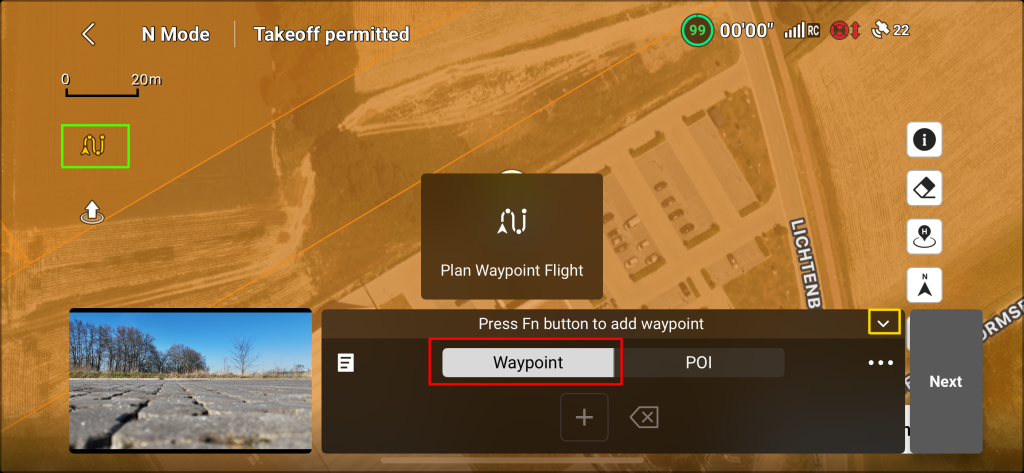
When clicking on the arrow down button to minimize the waypoint screen more of the map will be visible. This is shown in image below.
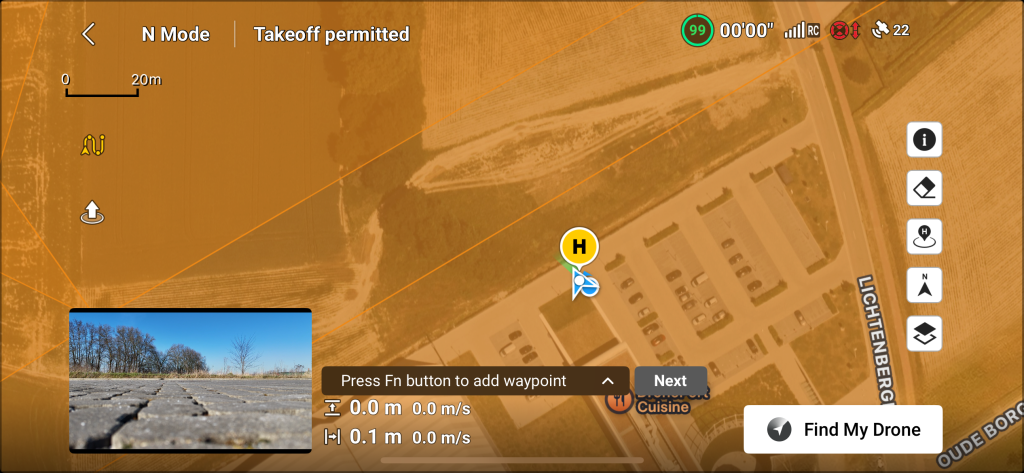
Now it is possible top add waypoints on the map by tapping on the map where waypoints are needed.
The waypoint is added in the list of waypoints after tapping on the map. The waypoint is visualized as a green circle with an arrow on the map. The arrow indicates the direction the drone will be heading. The H 50m means the drone will fly at 50m on this point. This is shown in image below.
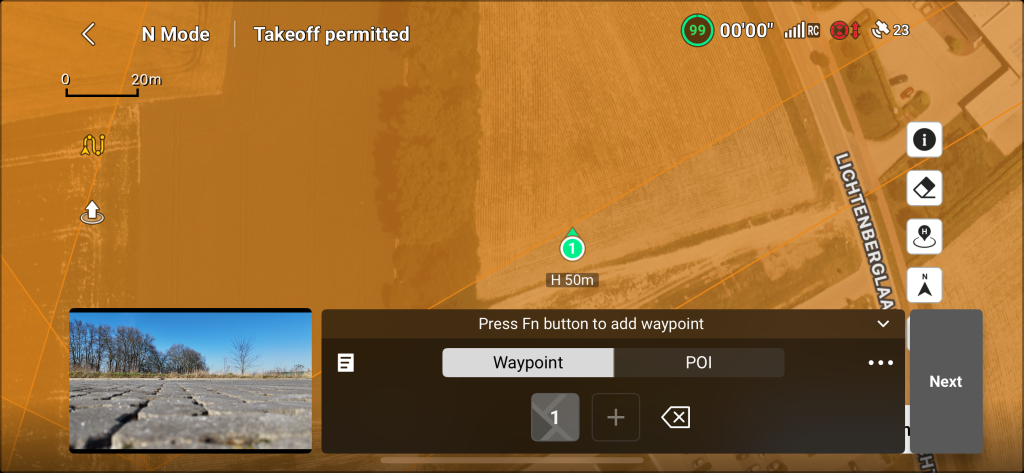
Lets create the Single Grid flight patern on the map by tapping on the map. It is also possible to zoom and move the map during the flight path creation. A series of images will shown to visualize the steps of points adding.
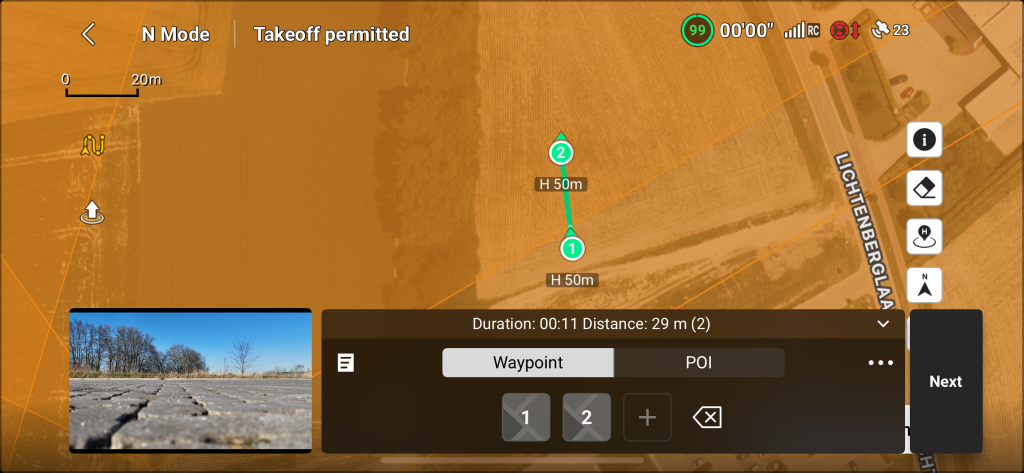
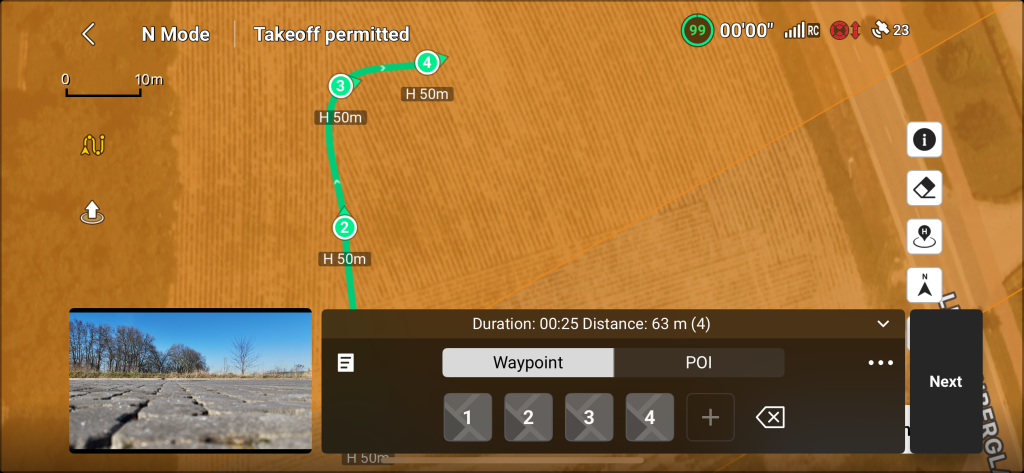
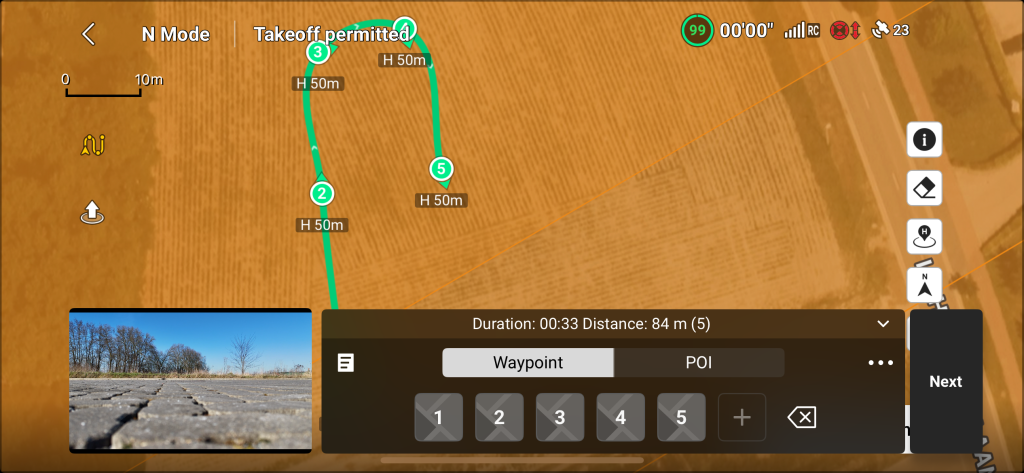
The goal is to describe the following path:
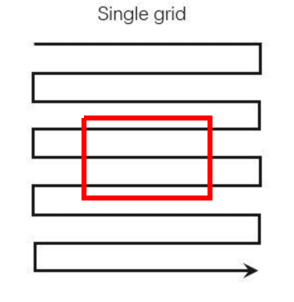
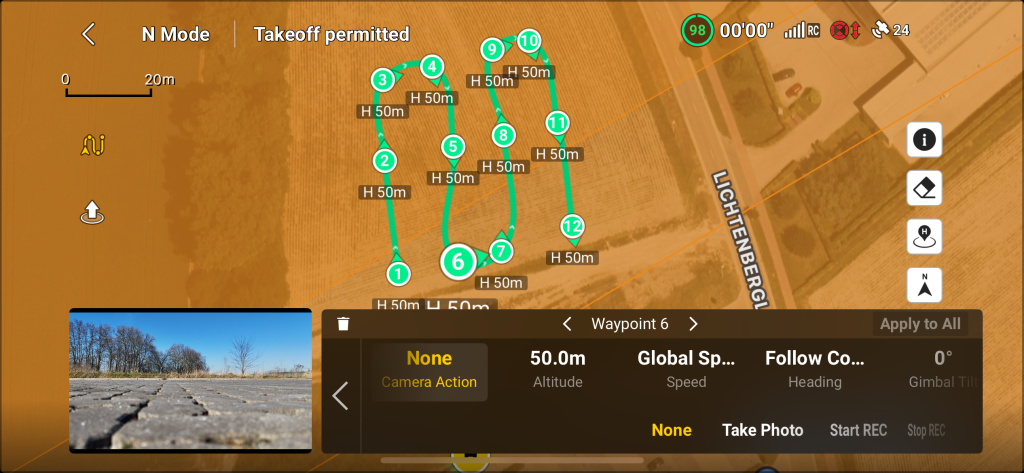
After placing the waypoints it is time to adjust the settings. This can be done by tapping on waypoint 1 (or other waypoints because all waypoints are going to have the same settings). This will show the settings for (in this case) waypoint 1 as shown in image below.
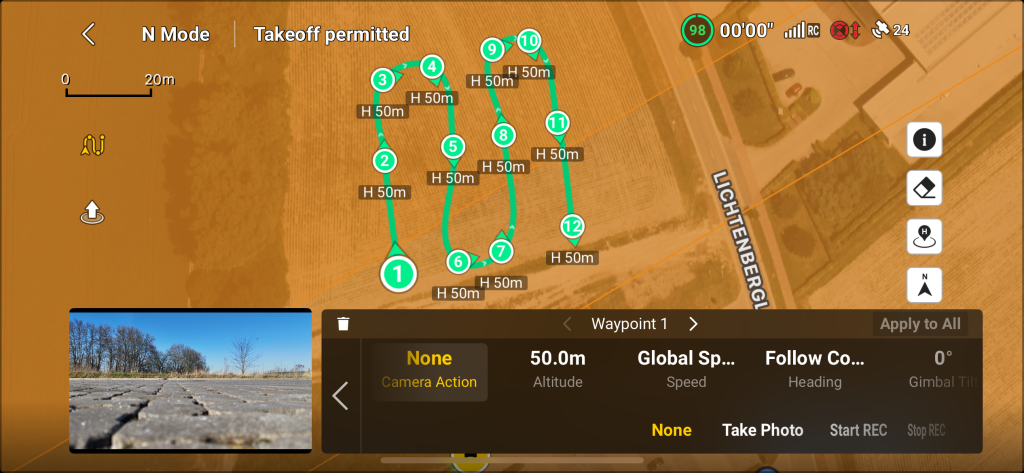
Tap on the Altiude that shows 50.0m and move the slider until it is as close as possible to 35m. The reason to say as close as possible is (at time of writing) that it is very difficult to get it excactly at 35m. See image below. After changing the Altitude tap the Apply to All button (red square in image below).
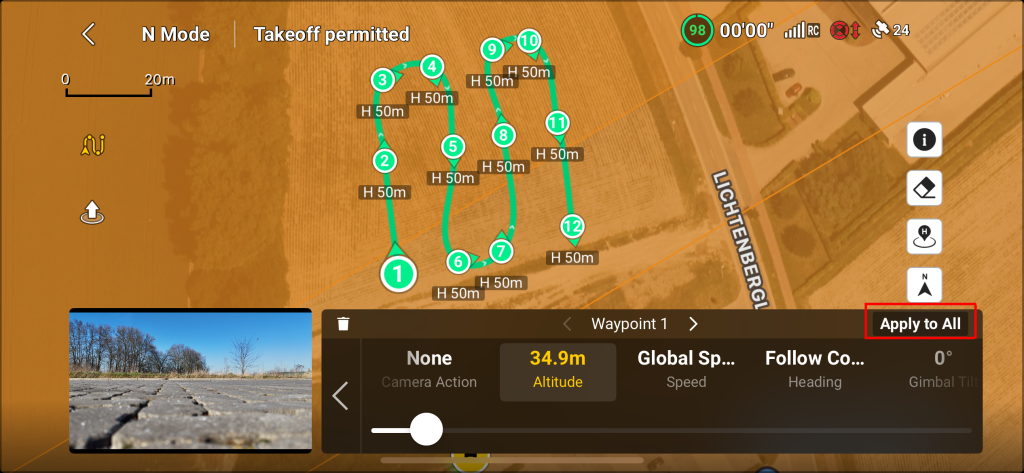
The following message appears. To continue tap the OK button.
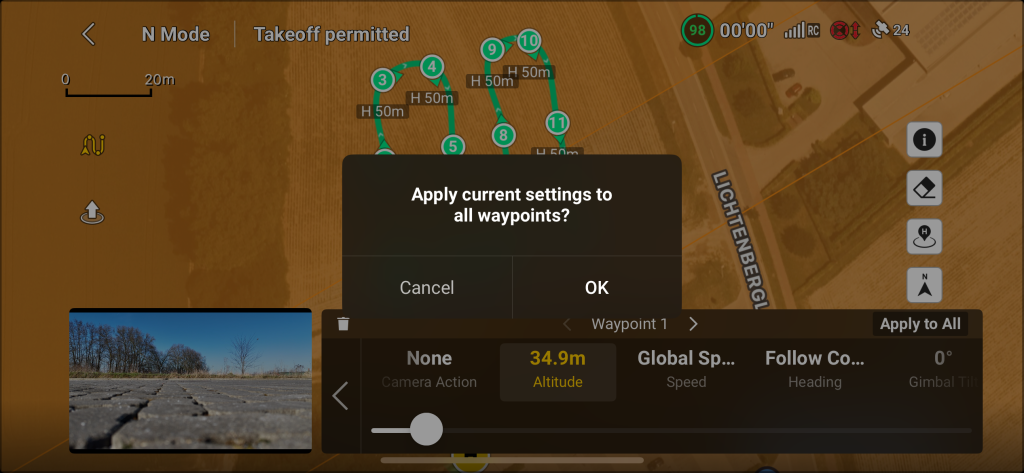
This will update the altitude of all waypoints and this is visible of all waypoints on the map are observed. Notice the change of H 50m to H 35m. As shown in image below.
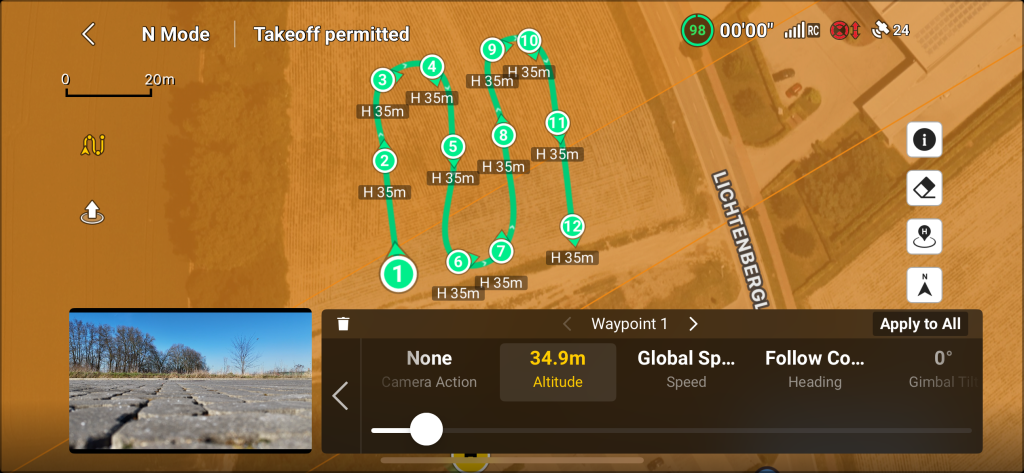
Now the same things needs to be done for the camera angle. Tap the Gimbal Tilt that shows 0.
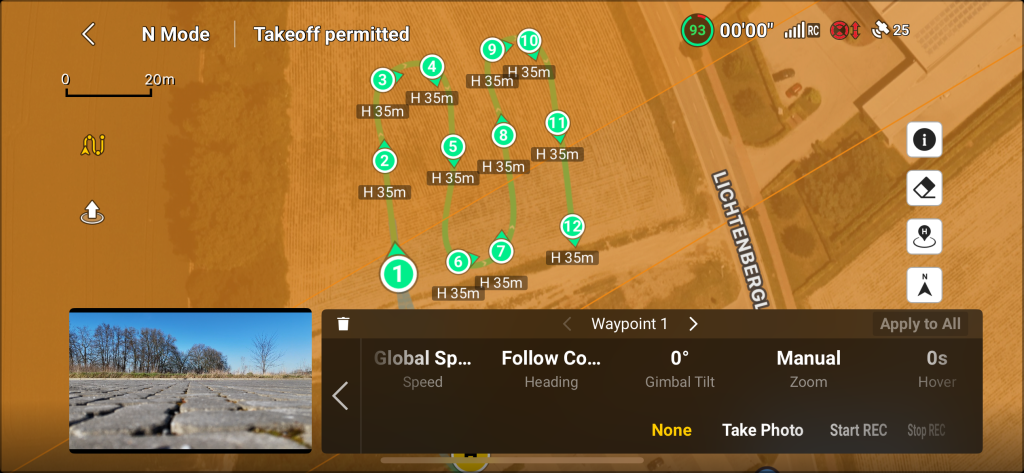
After tapping the Gimbal Tilt a slider appears. Move this slider to the left until -90 is visible. As shown in image below.
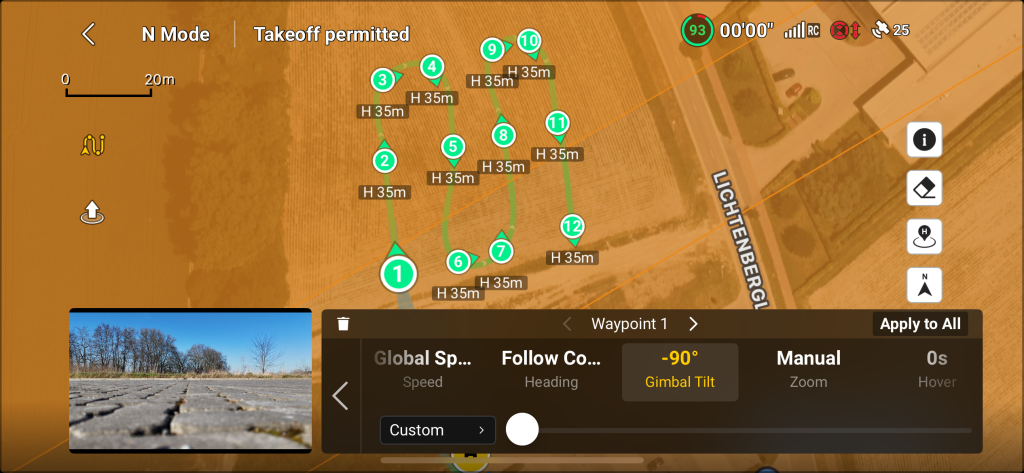
Now Again tap the Apply to All button and tap the OK button to agree with the message to continue.
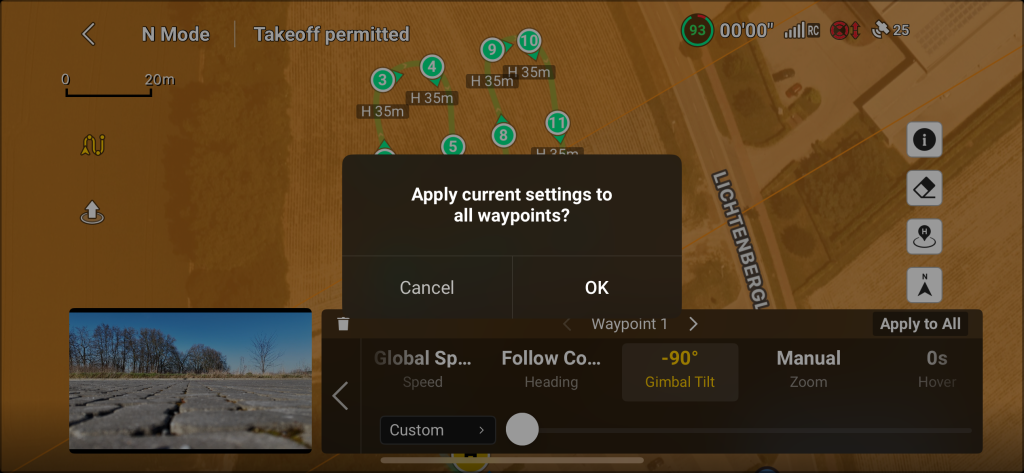
When all settings are applied tap the going back to waypoint list button. That is the arrow left button (red square in image below).
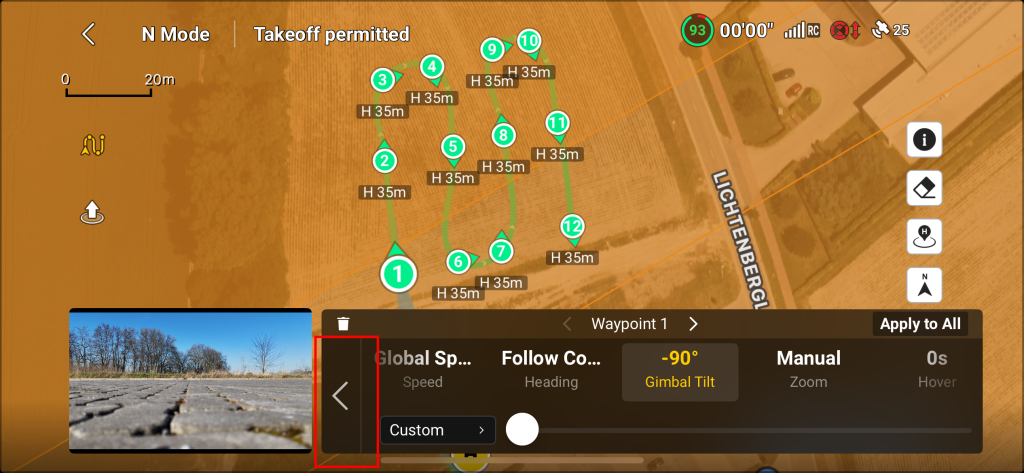
From this point the Next button (red square in image below) can be tapped to go to the next menu.
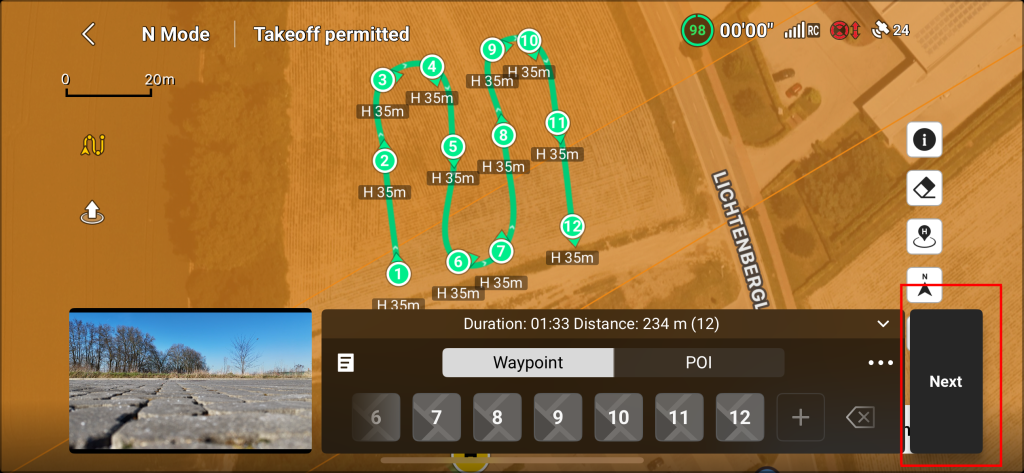
Here the flight speed needs to be changed from 2.5 m/s to 2 m/s.
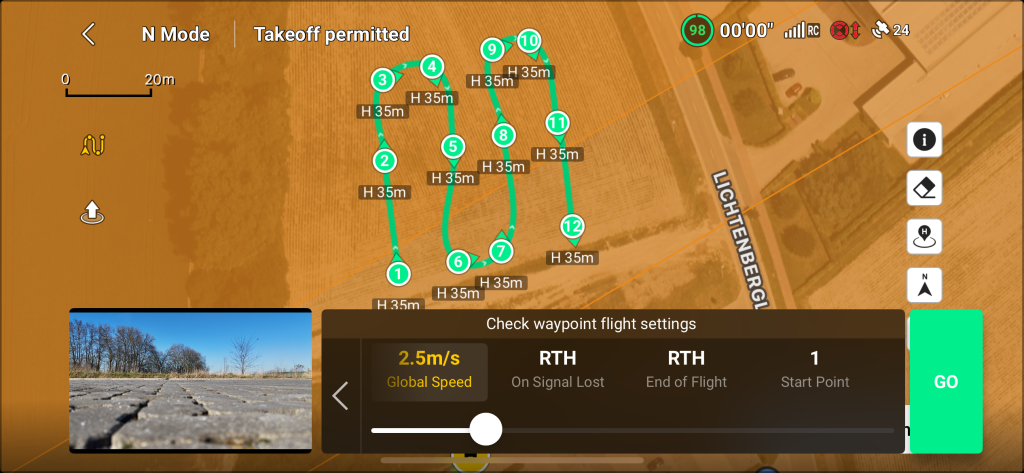
Move the slider to the left until 2 m/s is visible. As shown in image below.
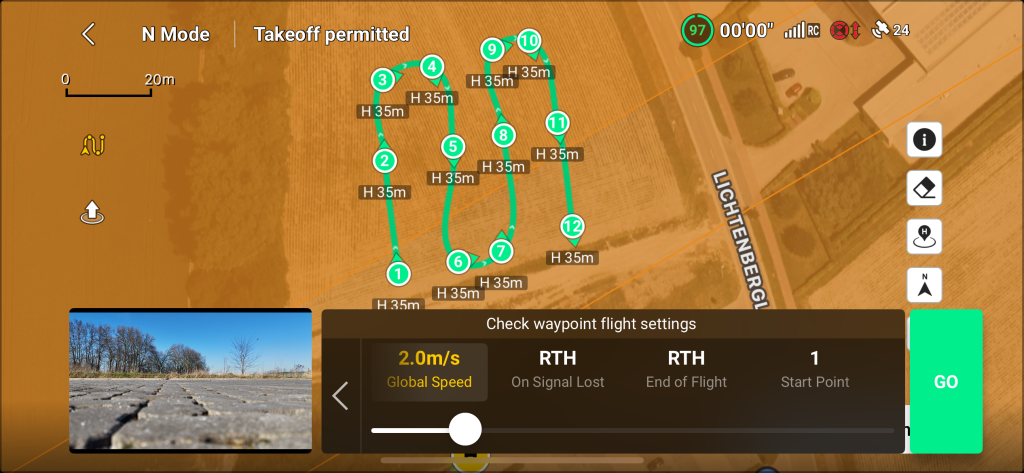
Tap the GO button (red square in image below) to start the mission.
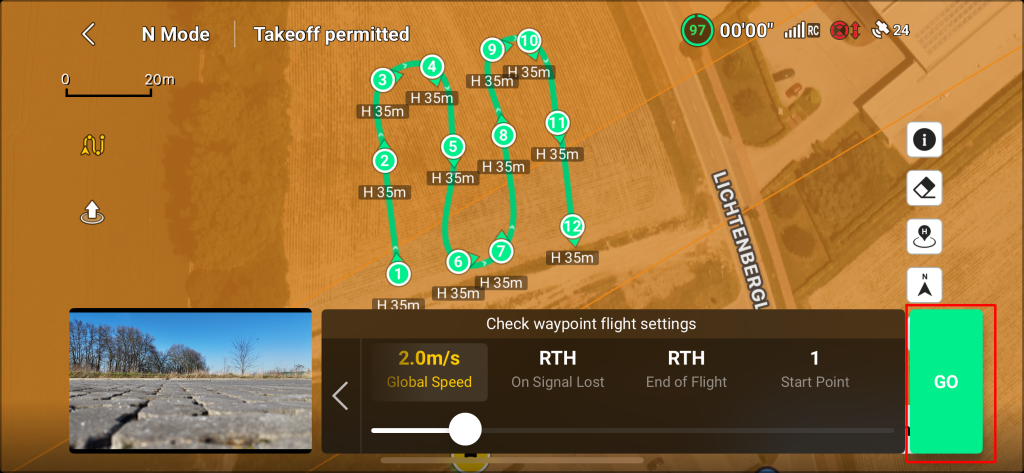
A message appears to inform the user about what is going to happen. Plaese read carefully and tap Continue to start mission.
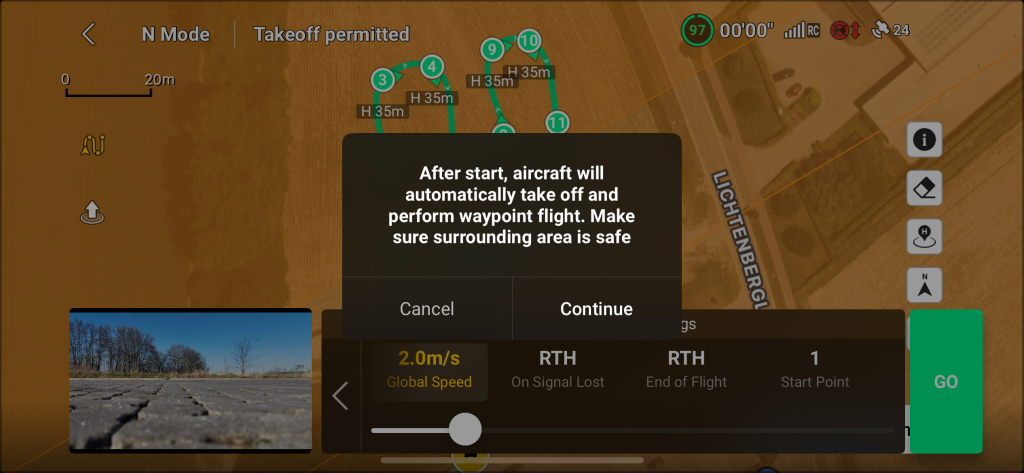
If the drone flies or does a take off near a resitricted or prohibited zone (airport, etc..) the following message appears. Please read carefully:
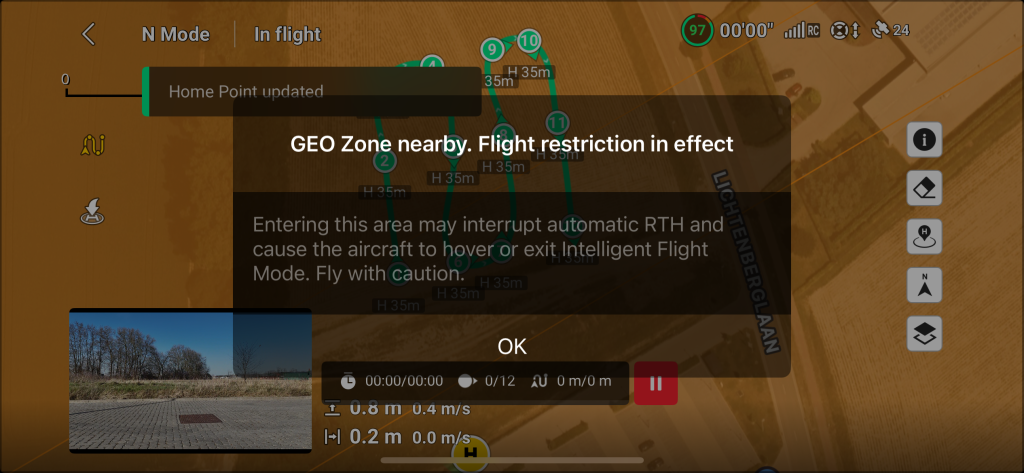
After confirming and agreeing with the warnings the drone will take off and start its mission. The drone will fly to the altitude of 35m and will fly to its first waypoint. As shown in image below. It is always possible to pause the mission with the red pause button or to cancel/abort the mission with the return to home (RTH) button of the remote controller.
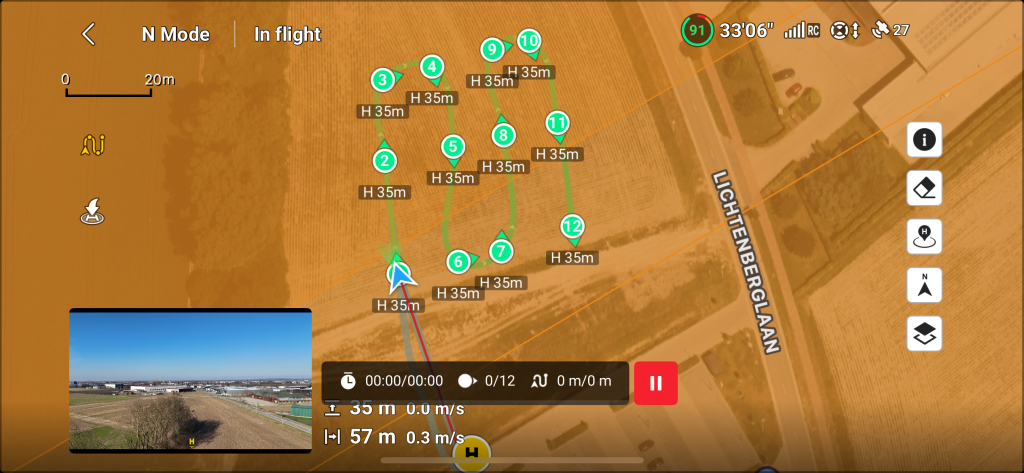
When the drone reaches its first waypoint it will tilt the canmera (gimbal) to -90 degrees.
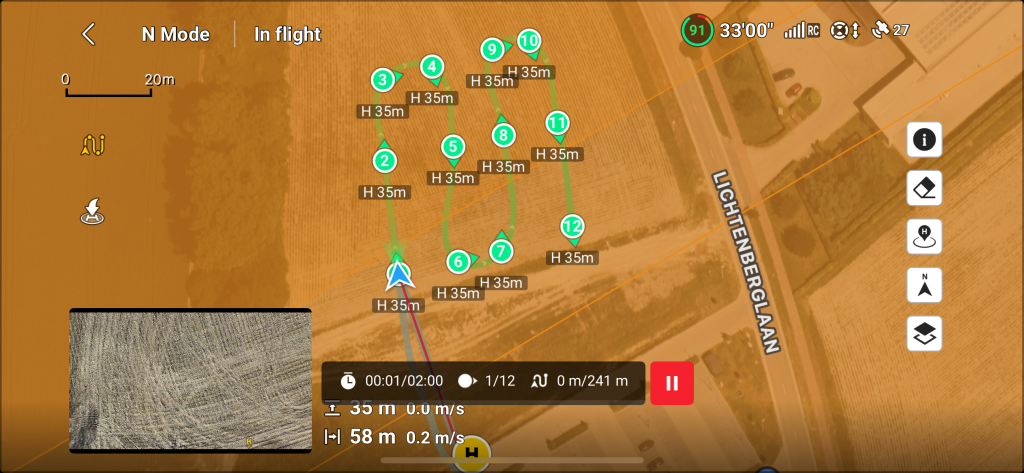
From that point press the record button of the remote controller.
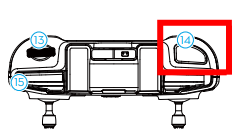
RCN-1 controller
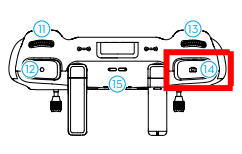
RCN-2 Controller
After pressing the record button a camara shot sound should be heard (if the sound of the smartphone is high enough) and a count down of every two seconds should be visible on the camera screen as shown in image below.
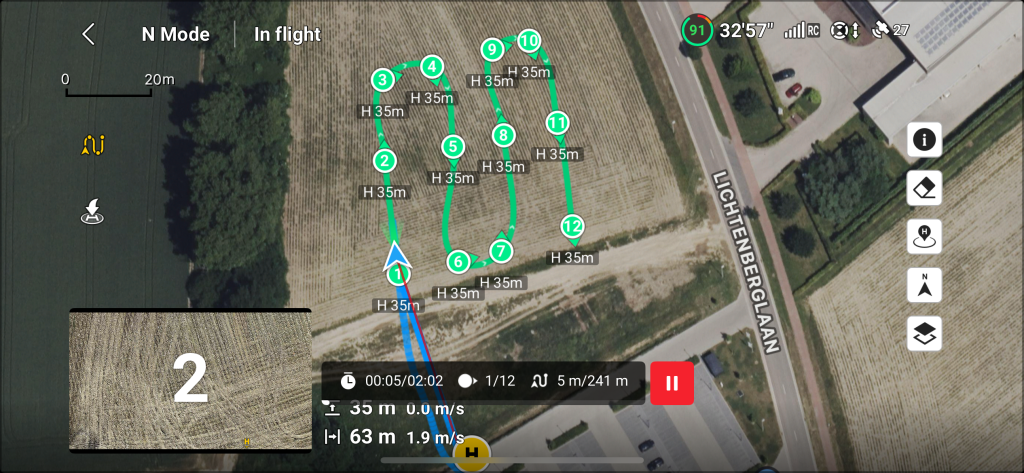
The drone is now executing a mapping flight. This by flying the waypoints and taking every two second a picture. After the mission is done the drone returns to its Home position.
Point of Interest (POI)
A point of interest helps in generating the 3D model. Combined with a single grid the poi gives more details of the vertical sides of your object. After setting or checking the correct camera modes, tap on the map to expand the map.
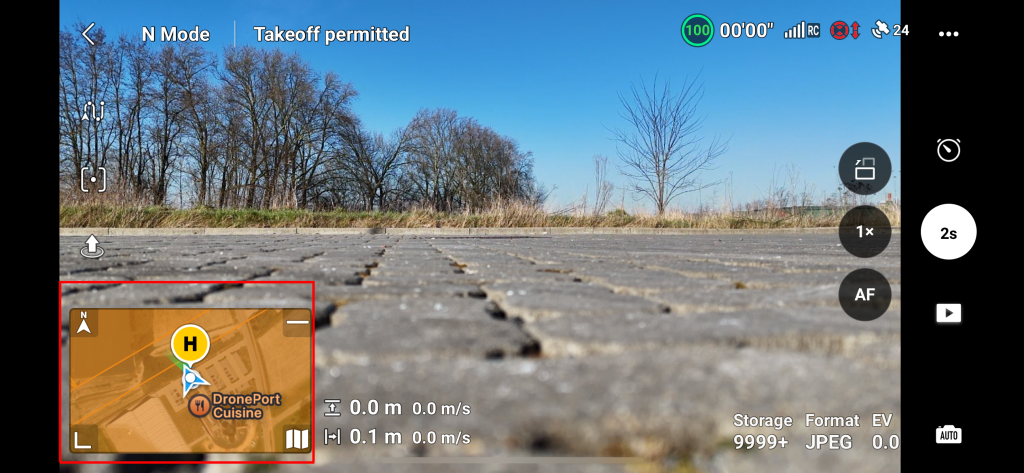
The following screen appears.
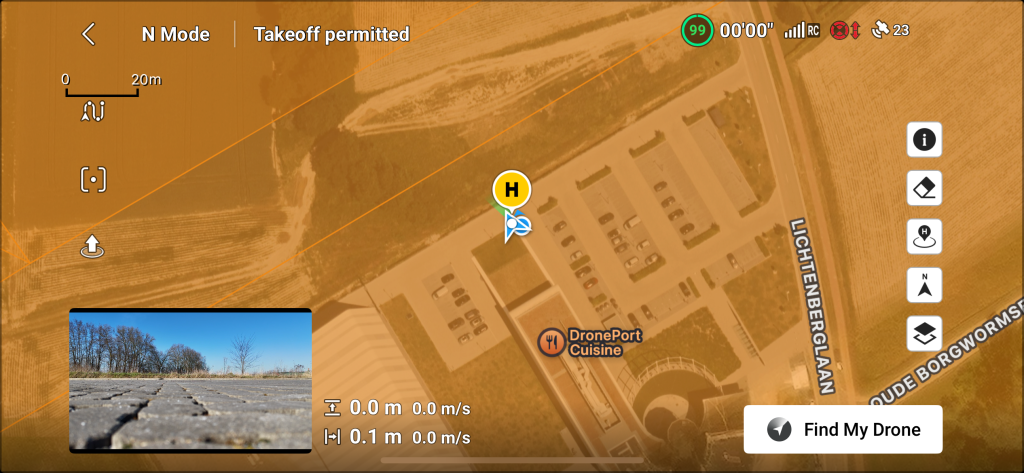
The POI mission is configured like a single grid mission but an extra point is placed on the map that defines the poi. This point is needed for the drone and camera to look at. Lets start by selecting first activating the waypoint planning mode (green square in image below) on the map and press the POI tab (red square in image below)
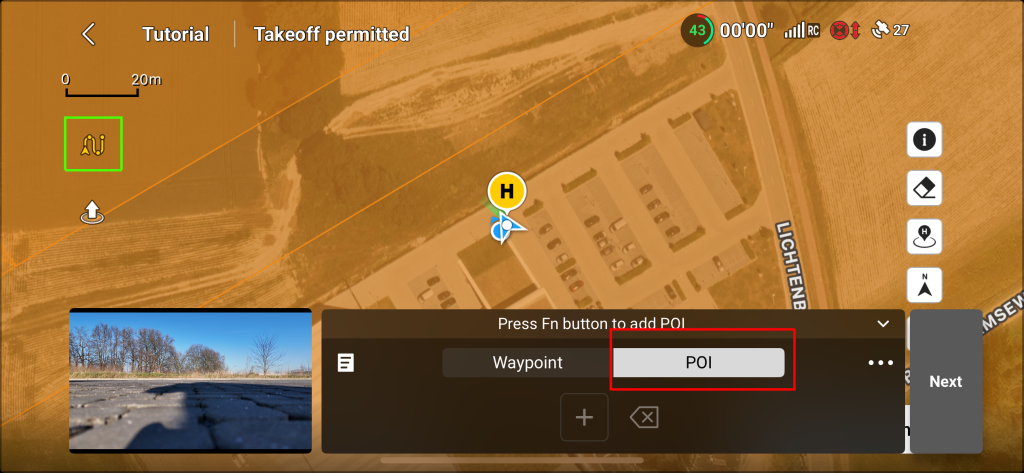
Tick on the map to place the main point of interest. For example when measuring a roof, this POI point is best placed on the center of the roof. A purple six corner shaped point will appear on the map (as shown in image below).
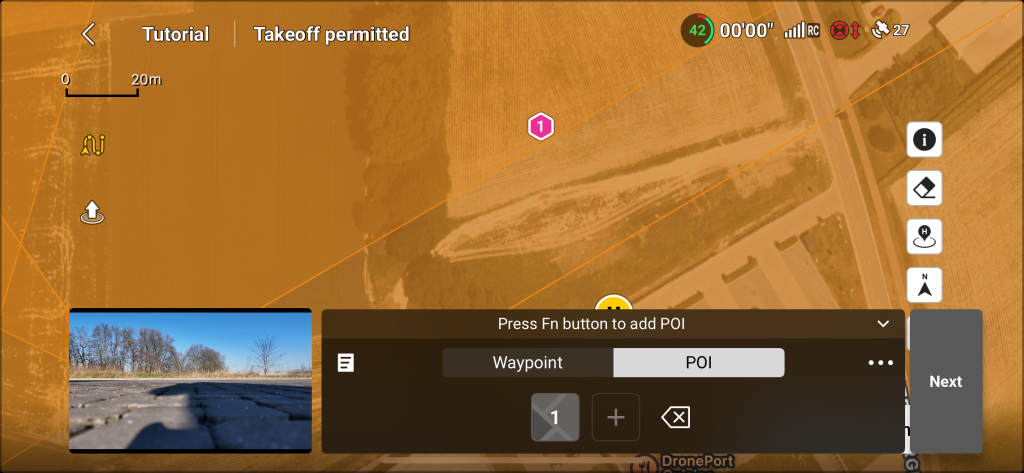
The next step is to define or draw a circular shape around the POI point. First click on the Waypoint tab (green square in image below).

With Waypoint mode activated, a waypoint list will be shown. For now this one is still empty.
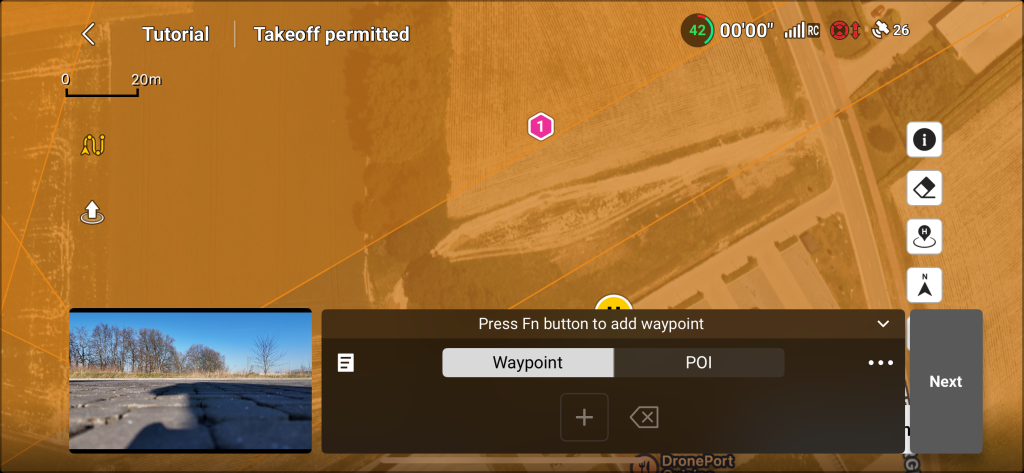
While the Waypoint mode is active by tapping on the map you add waypoints to the list. Place a few waypoints around the poi point like shown in image below.
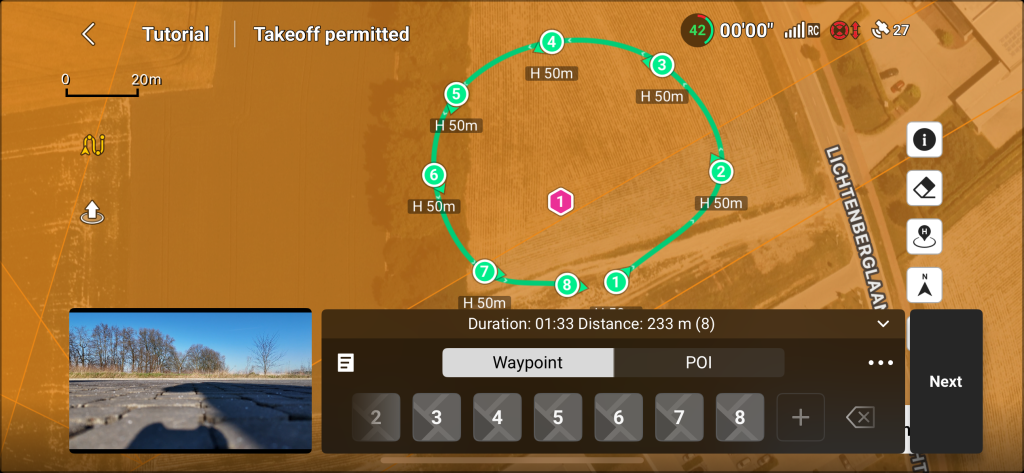
Now it is time to change the flight settings. First start with the flight height. Select one waypoint and select the Altitude tab as shown in image below and change it to 35m (or approximately 25m above the roof). Move the slider to change the altitude.
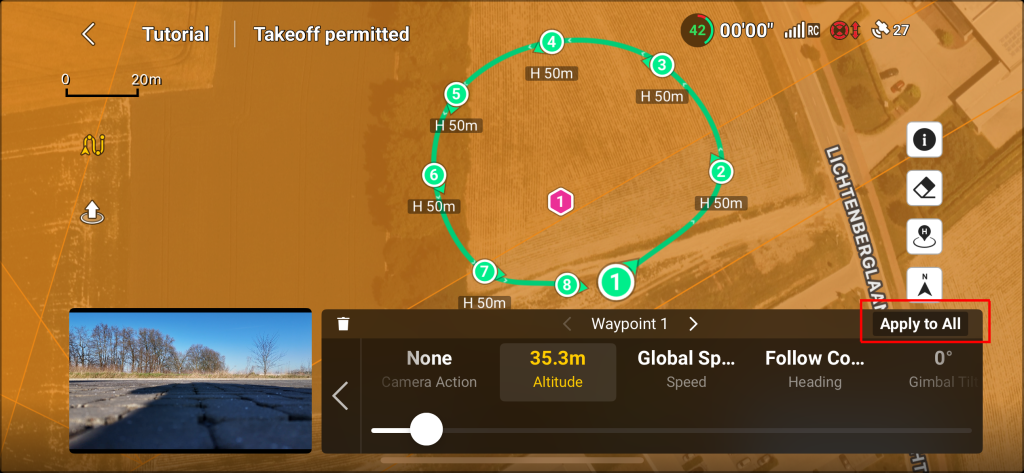
Lets save this for all waypoints. By clicking on the Apply to All button (red square in image below).
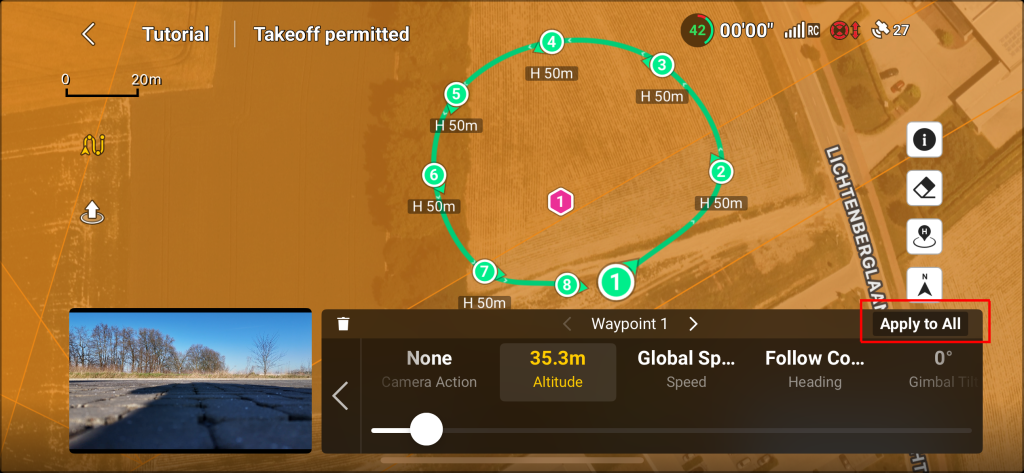
A message will appear to inform about all waypoints will be changed. Click on OK to continue.
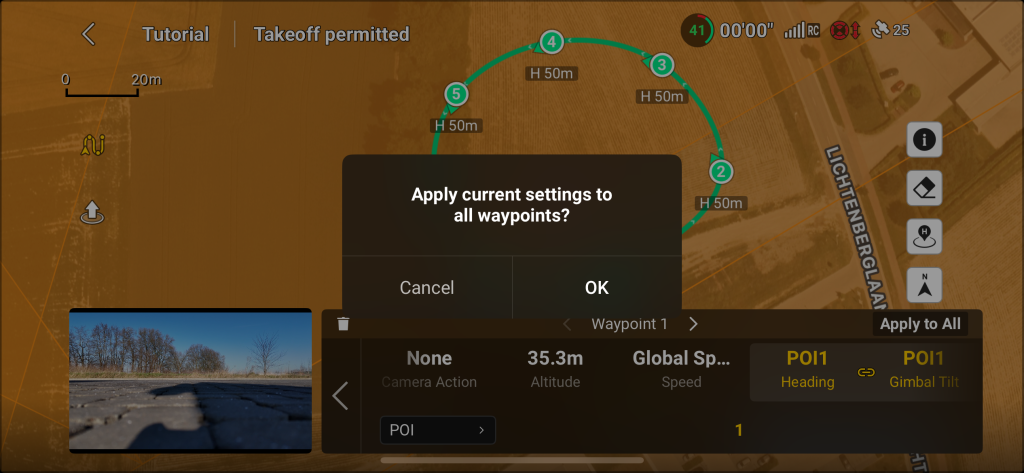
The next step is to tell the drone to look at the POI point during the mission. Click on the Follow Course tab as shown in image below.
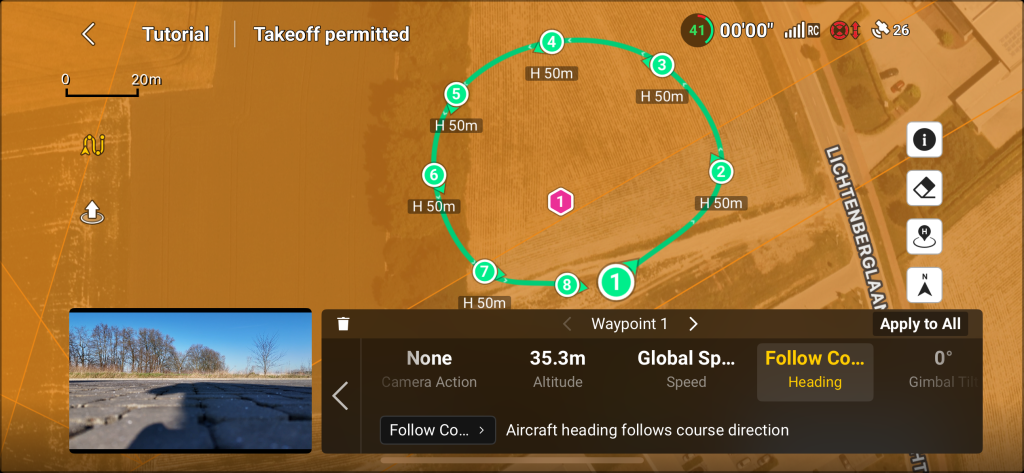
Here a different mode needs to be selected. Therefore click on the selection shown in the red square in image below.
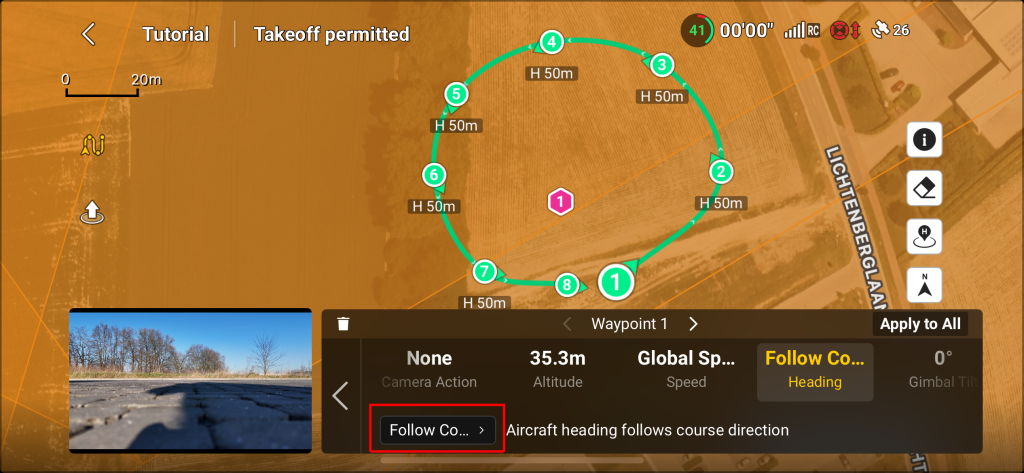
The following options are shown to select for.
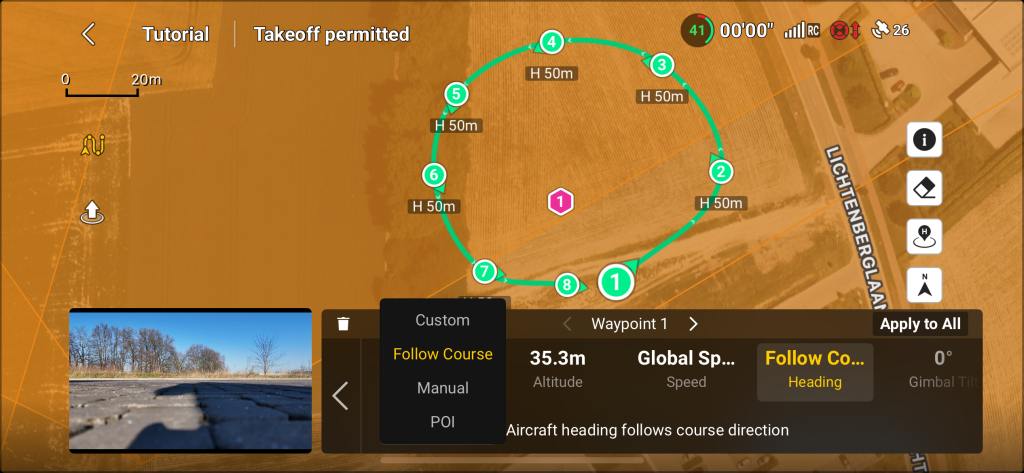
Select the POI option (red square in image below).
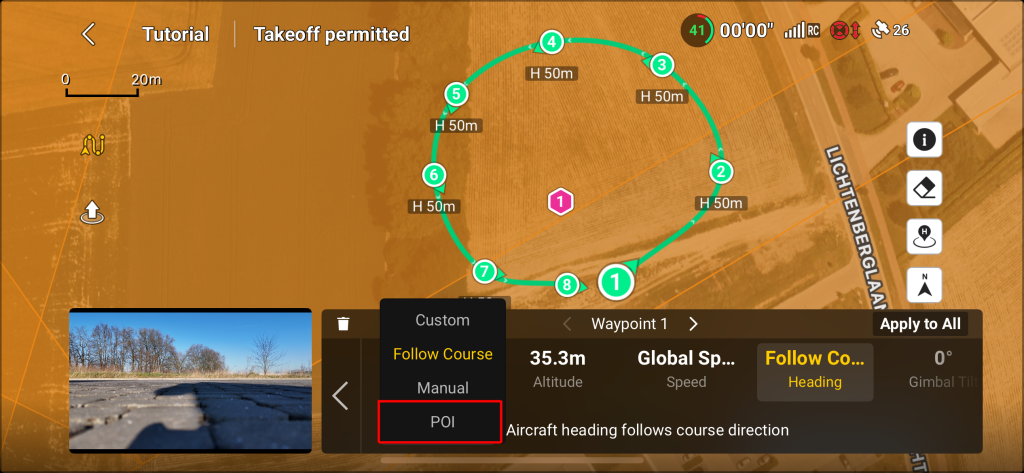
A message will appear informing about the behavior of the drone. Click on OK to continue.
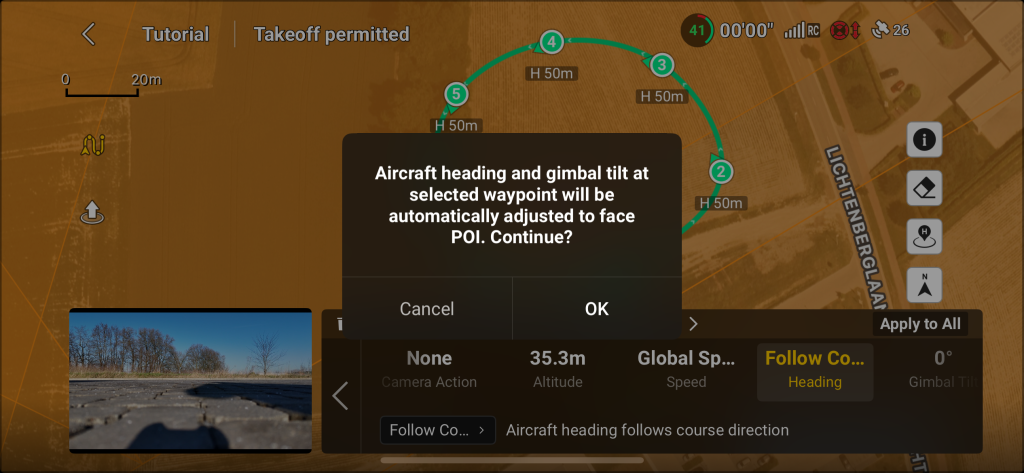
Now the arrows of each waypoint on the map are pointing to the the POI point. This is shown in image below.
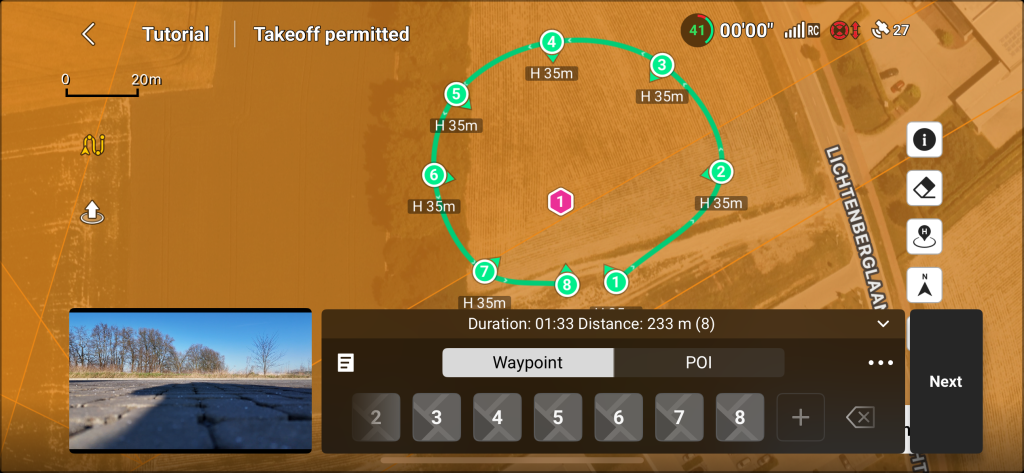
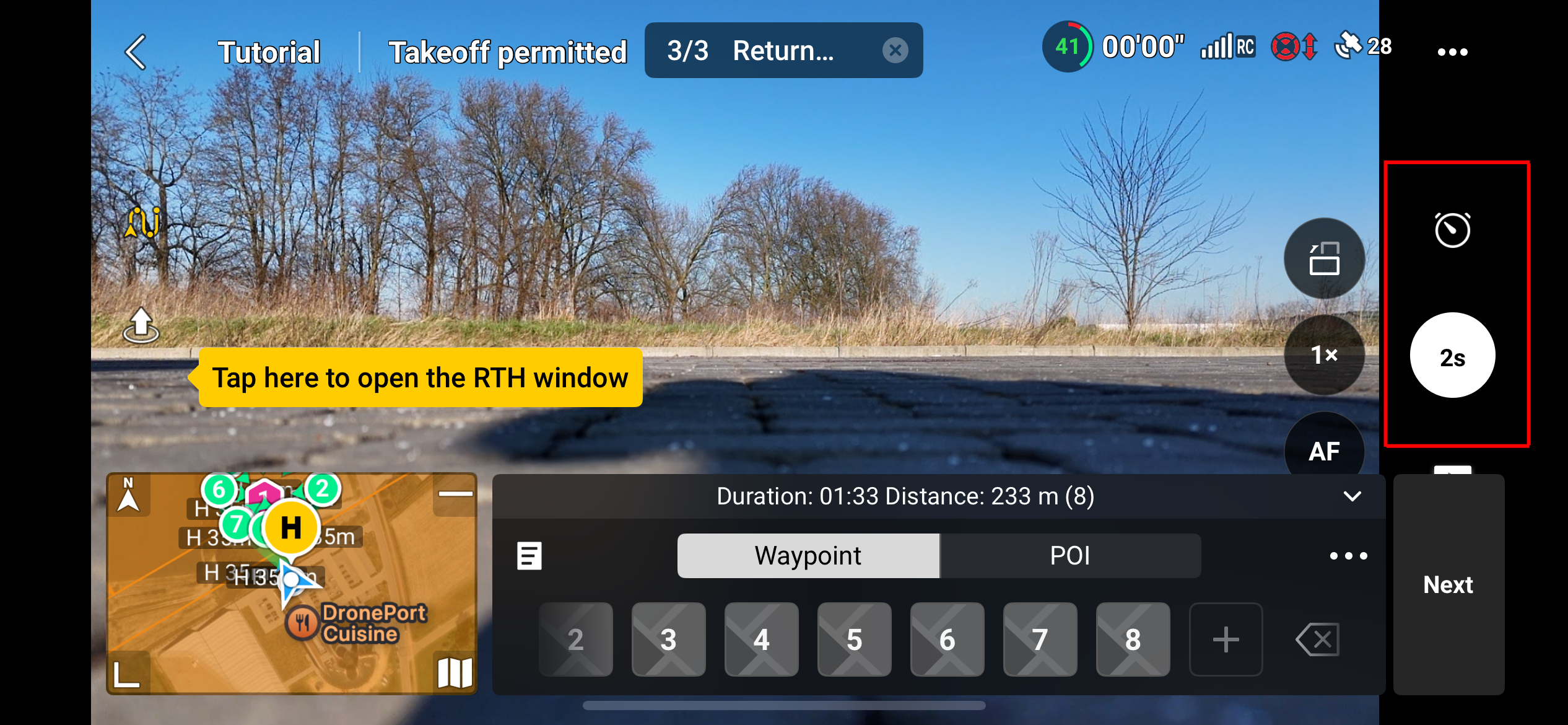
After having set al the parameters like altitude and course behavior click the Next button shown in the red square in image below.
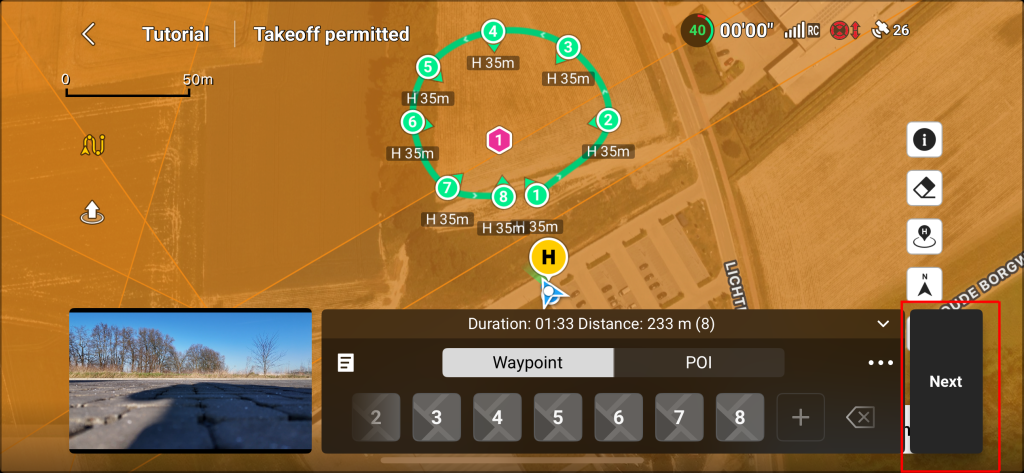
Now it is important to set the flight speed. By default (unless set differently by the user) the flight speed will be 2.5 m/s.
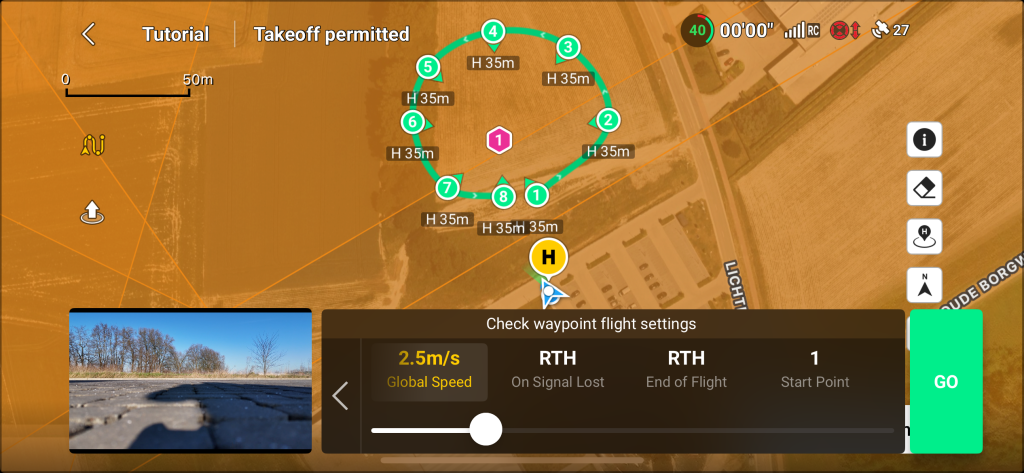
Change this speed to 2 m/s by moving the slider to the left.
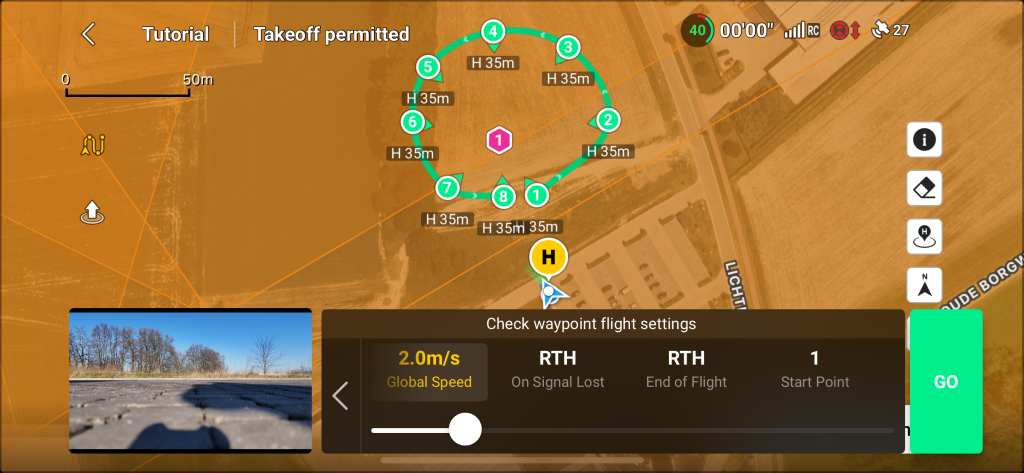
When ready click on the GO button to fly and execute the mission.
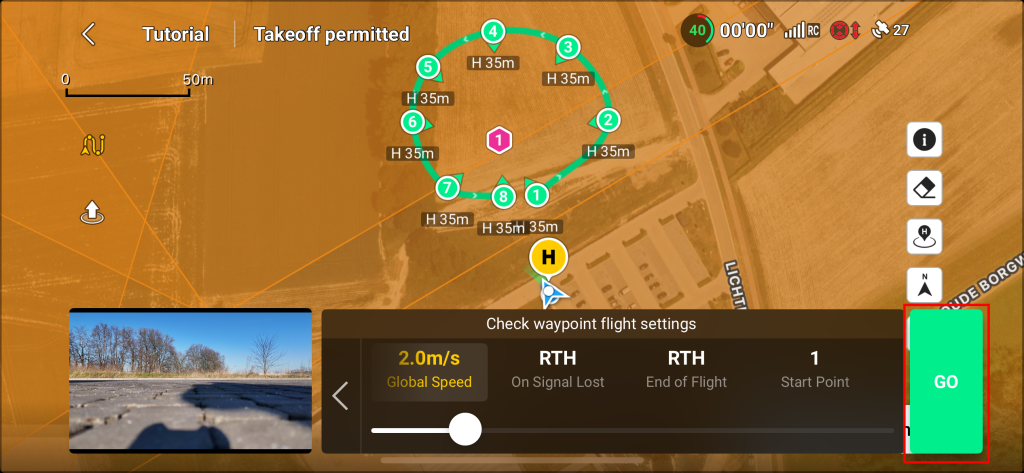
A message appears as shown in image below. Read carefully and click on Continue to start the mission.
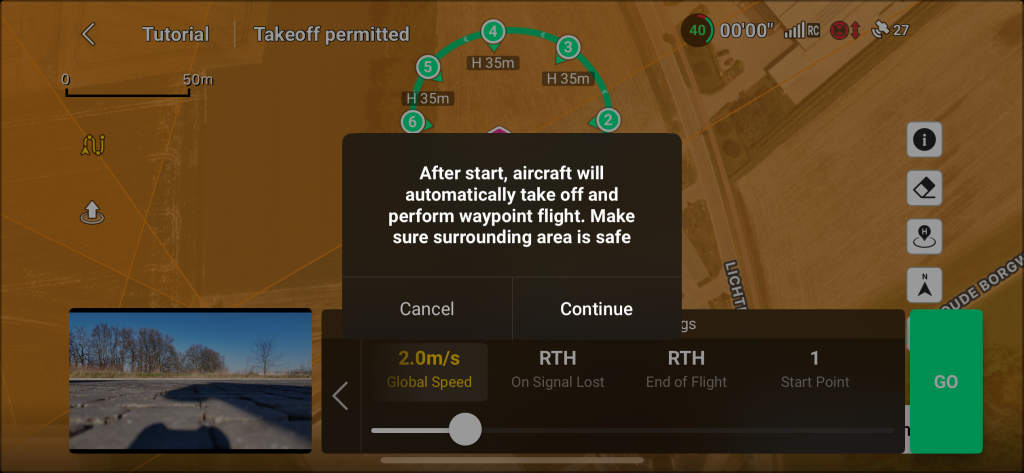
Double Grid
A double grid mission is useful for model side information. It should be used in combination with a single grid necessary for calibrating the generated 3D model. After setting or checking the correct camera modes, tap on the map to expand the map.
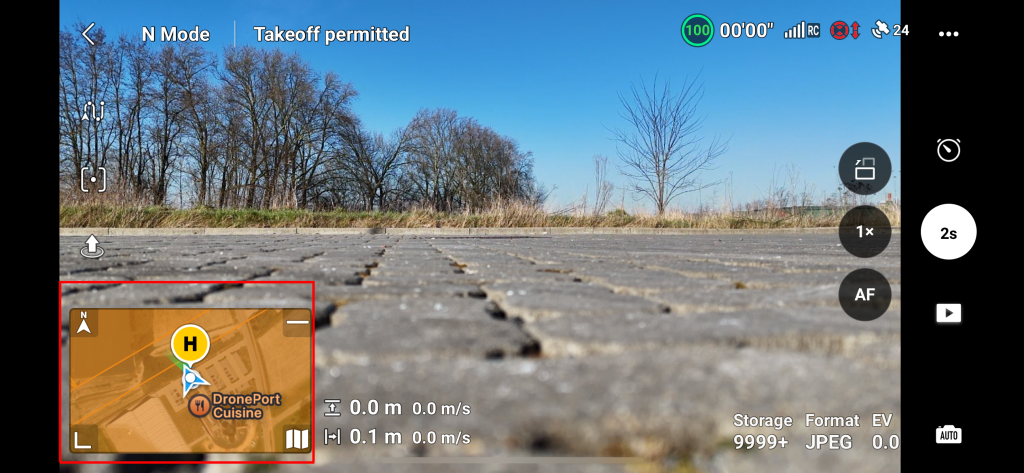
The following screen appears.
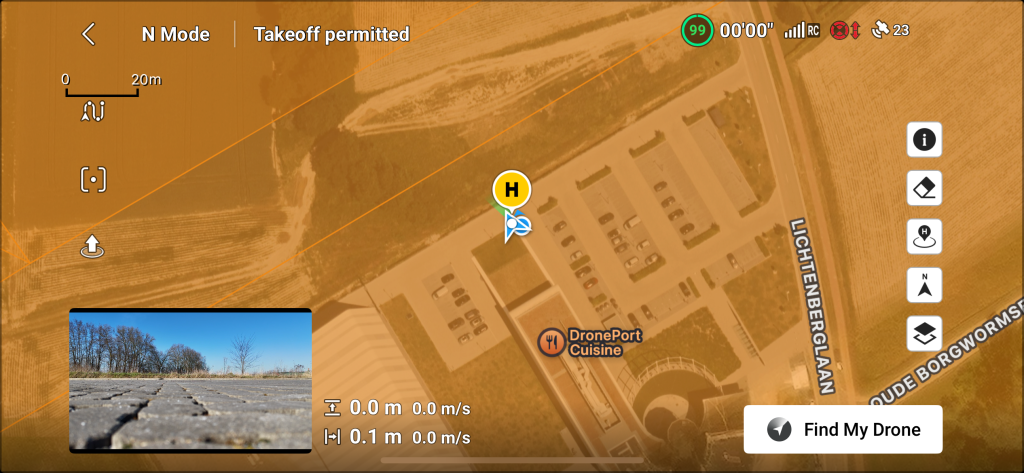
On this screen tap on the waypoint icon (green square in image below) and make sure the Waypoint button is highlighted (red square in image below). It is also possible to minimize the waypoint screen by clicking on the arrow down button (yellow square in image below).
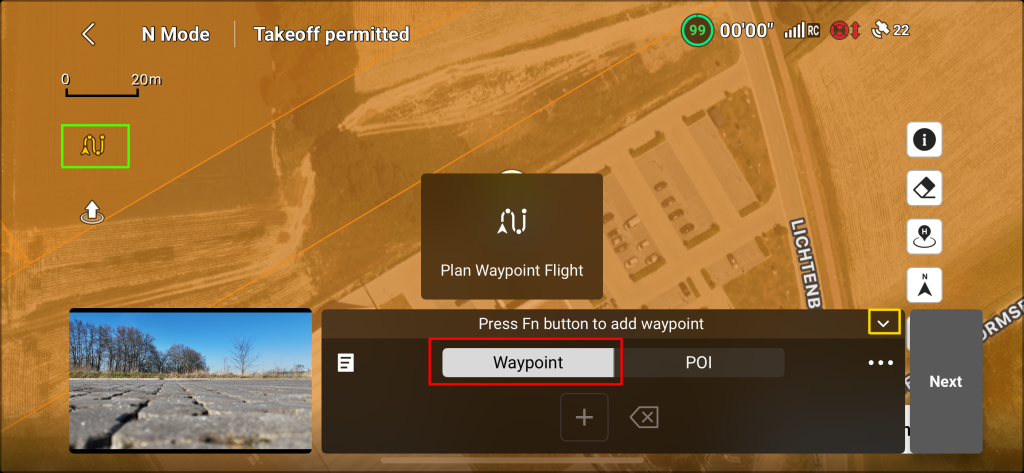
When clicking on the arrow down button to minimize the waypoint screen more of the map will be visible. This is shown in image below.
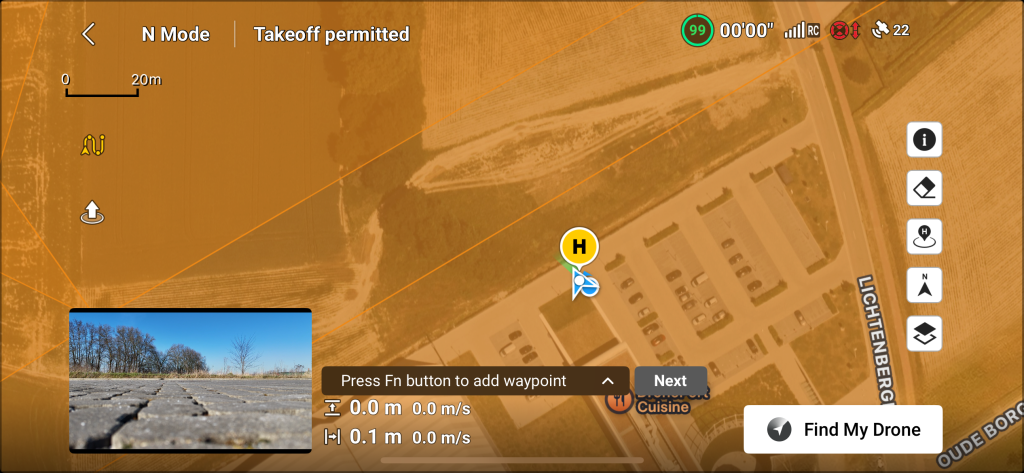
Now it is possible top add waypoints on the map by tapping on the map where waypoints are needed.
The waypoint is added in the list of waypoints after tapping on the map. The waypoint is visualized as a green circle with an arrow on the map. The arrow indicates the direction the drone will be facing. The H 50m means the drone will fly at 50m on this point. This is shown in image below.
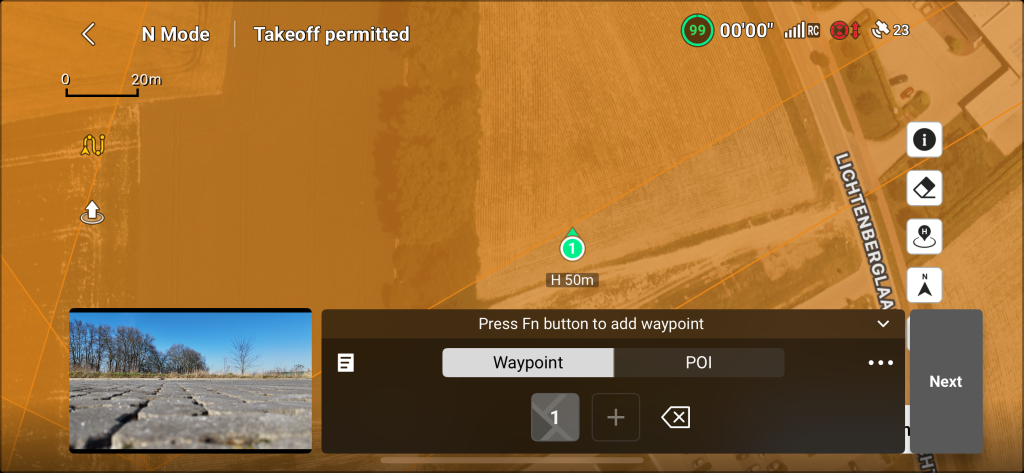
Lets create the Double Grid flight patern on the map by tapping on the map by first creating a single grid. A double grid mission looks like a two single grid missions crossing each other. It is also possible to zoom and move the map during the flight path creation. A series of images will shown to visualize the steps of points adding. Check also Single Grid in the menu.
Based upon the single grid is created. as shown in image below we add the double grid.
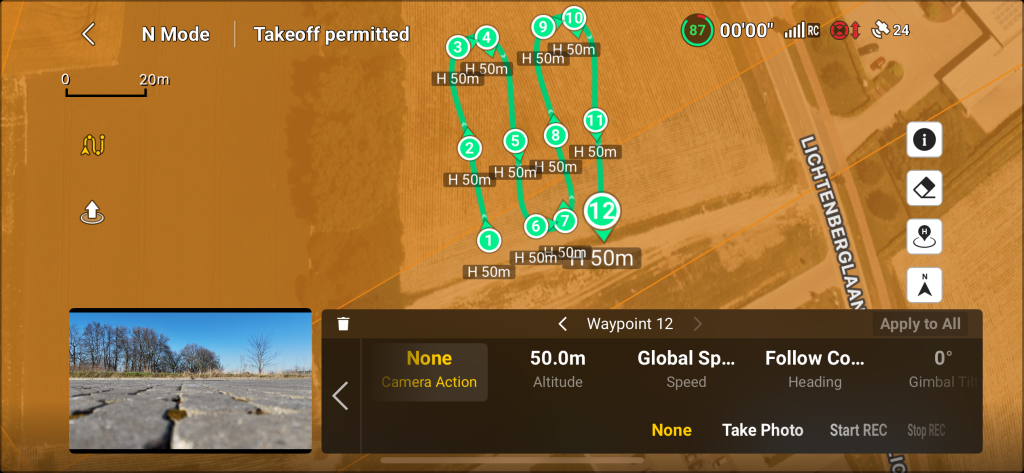
This grid needs to be expanded with a second grid that crosses the first grid. This can be done by starting to place points like shown in image below.
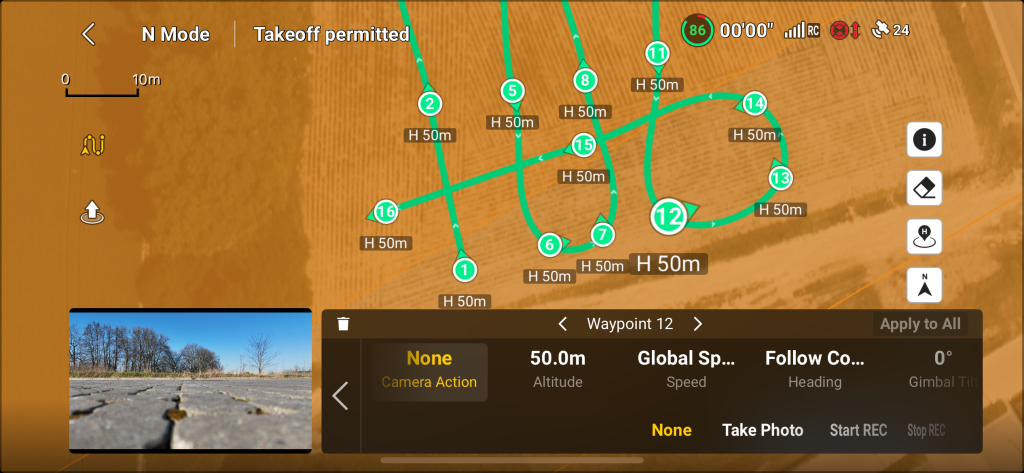
Keep placing points to form the lanes. As shown in image below.
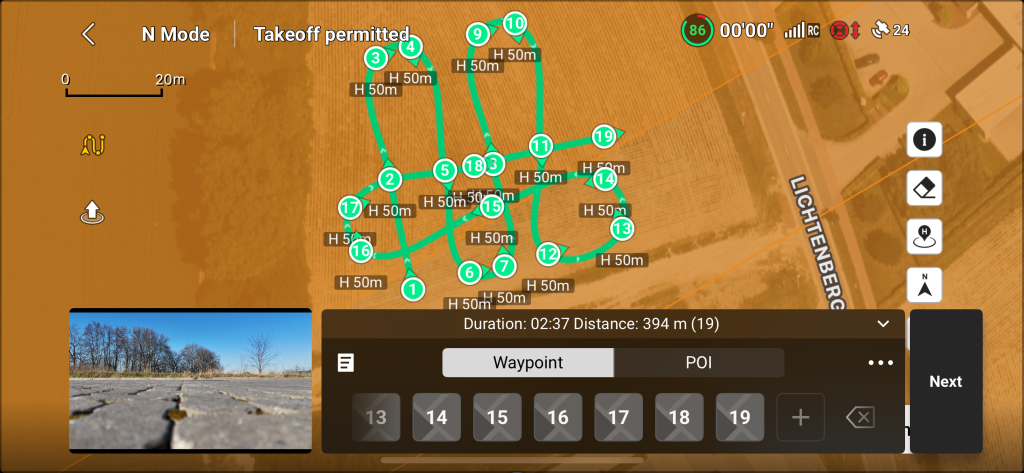
Create roughly the same amount of lanes as the first grid. This will be something as shown in image below.
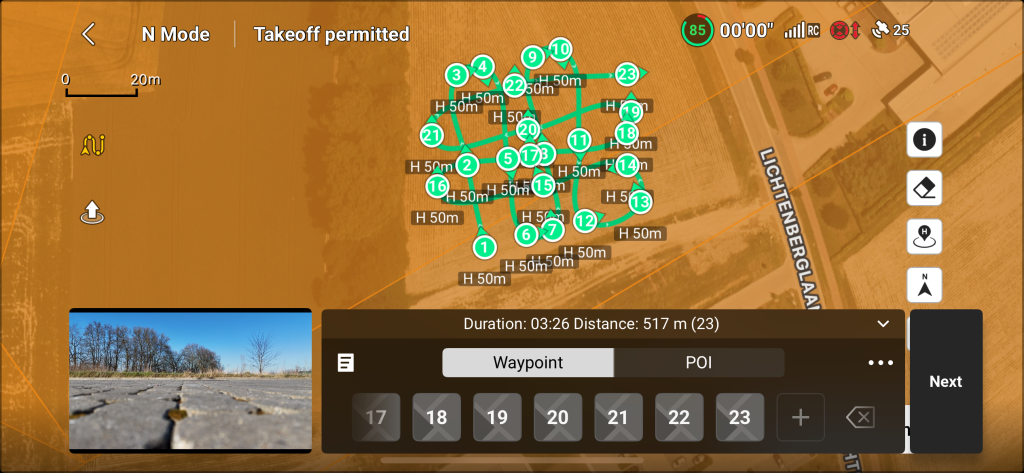
The goal is to describe the following path:
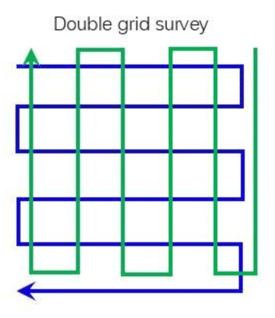
After placing the waypoints it is time to adjust the flight settings. This can be done by tapping on waypoint 1 (or other waypoints because all waypoints are going to have the same settings). The image below will show the settings for (in this case) waypoint 1.
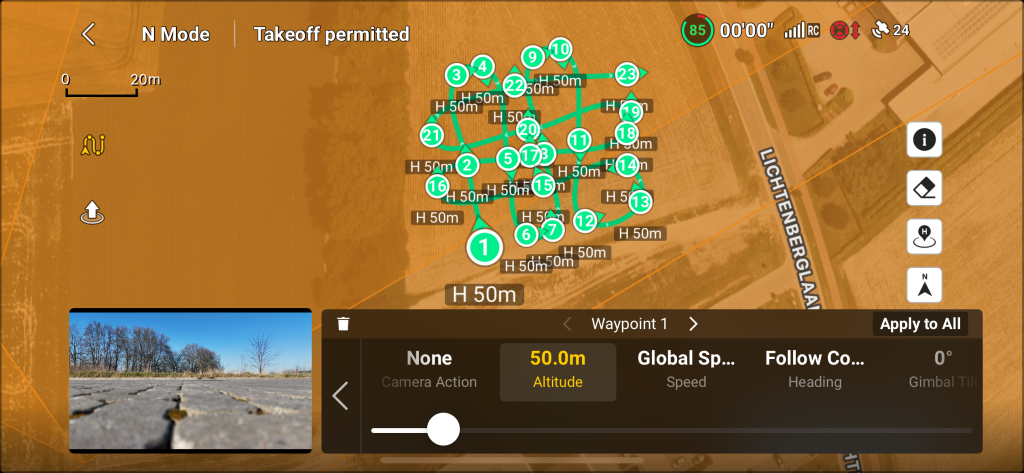
Tap on the Altitude that shows 50.0m and move the slider until it is as close as possible to 35m. The reason to say as close as possible is (at time of writing) that it is very difficult to get it exactly at 35m. See image below. After changing the Altitude tap the Apply to All button (red square in image below).
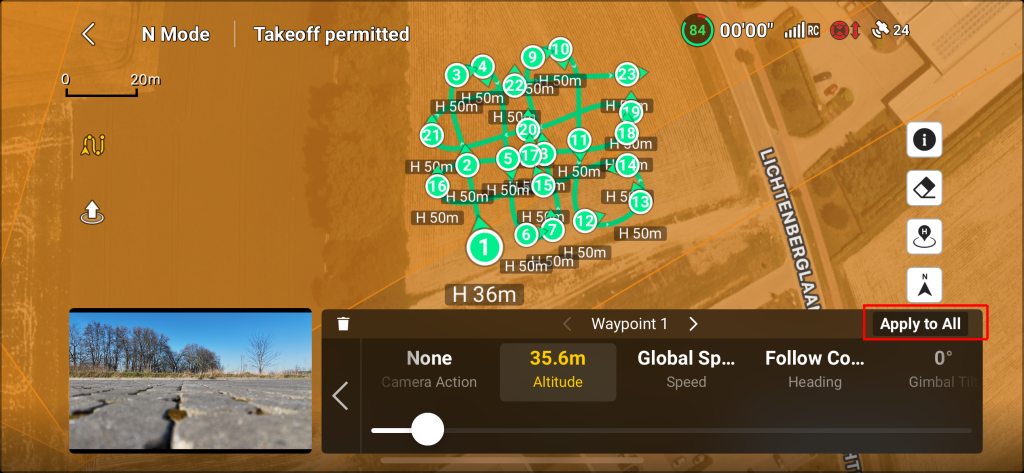
The following message appears. To continue tap the OK button.
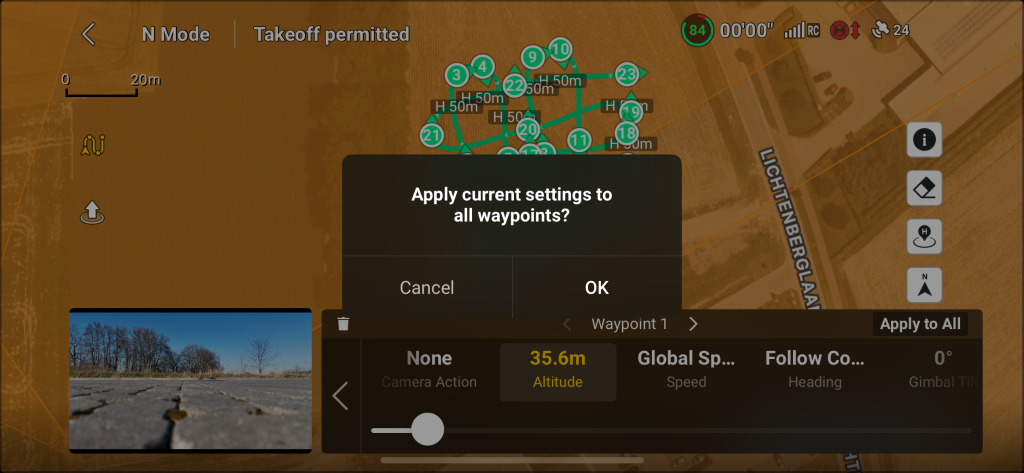
This will update the altitude of all waypoints and this is visible of all waypoints on the map are observed. Notice the change of H 50m to H 35m. As shown in image below.
Now the same things needs to be done for the camera angle. Tap the Gimbal Tilt that shows 0.
After tapping the Gimbal Tilt a slider appears. Move this slider to the left until -60 is visible. As shown in image below.
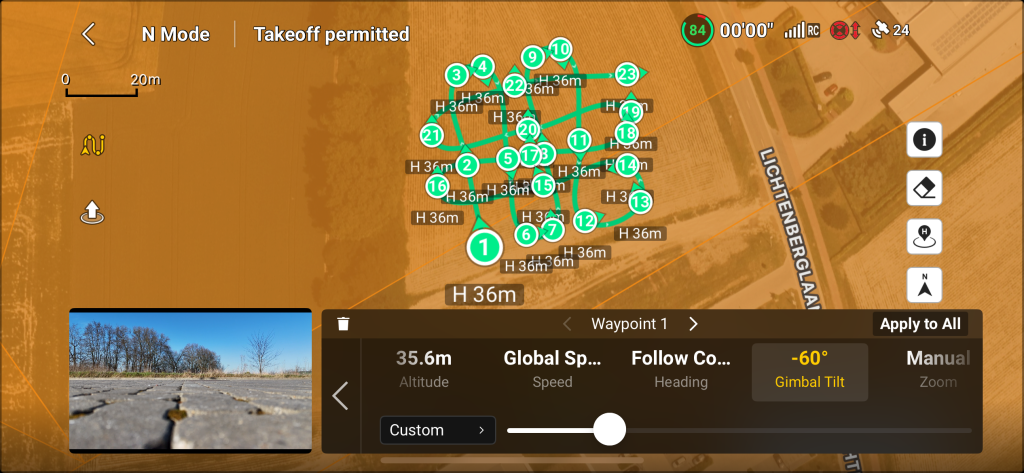
Now Again tap the Apply to All button and tap the OK button to agree with the message to continue.
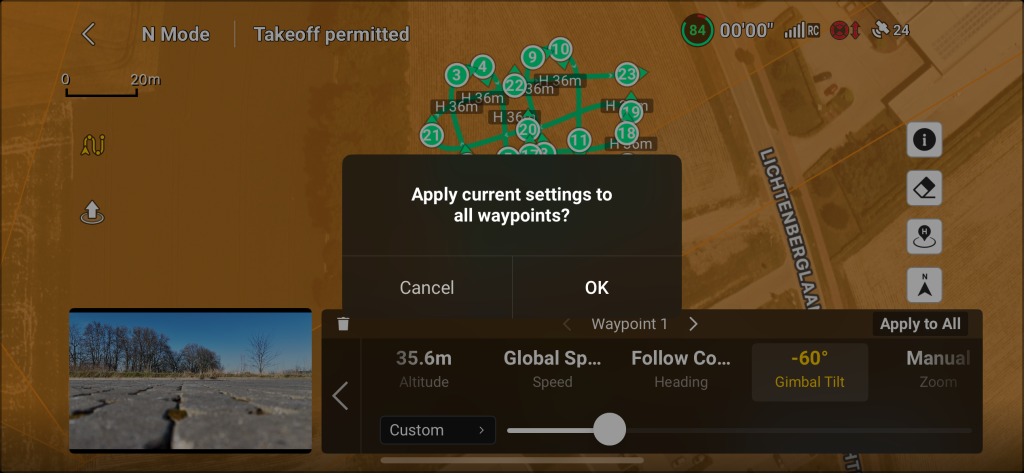
When all settings are applied tap the going back to waypoint list button. That is the arrow left button (red square in image below).
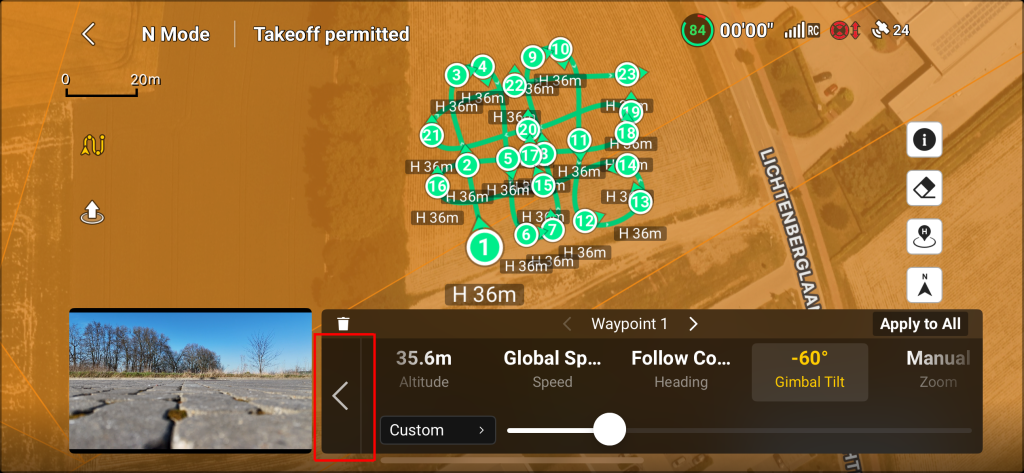
From this point the Next button (red square in image below) can be tapped to go to the next menu.
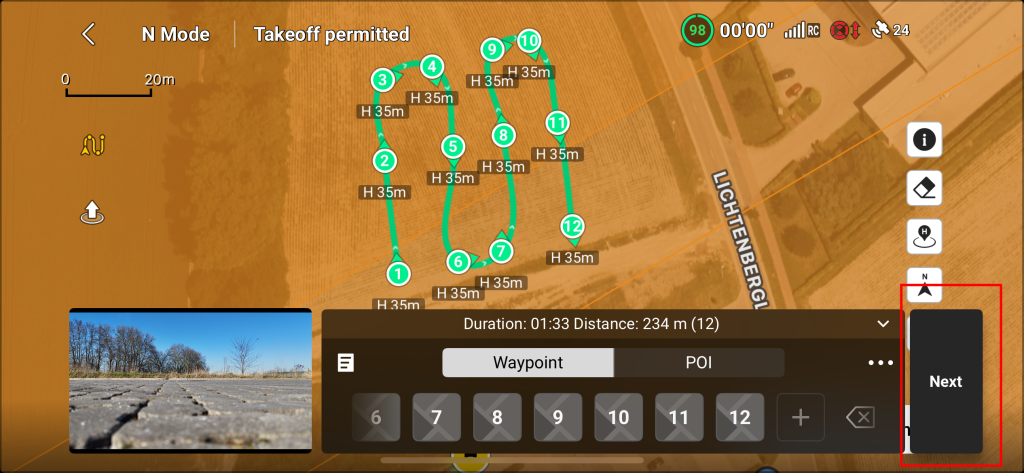
Here the flight speed needs to be changed from 2.5 m/s to 2 m/s.
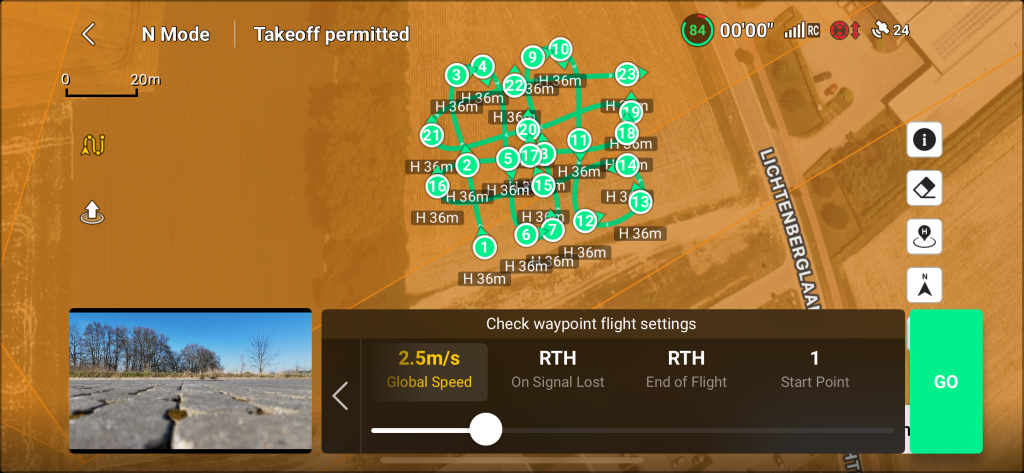
Move the slider to the left until 2 m/s is visible. As shown in image below.
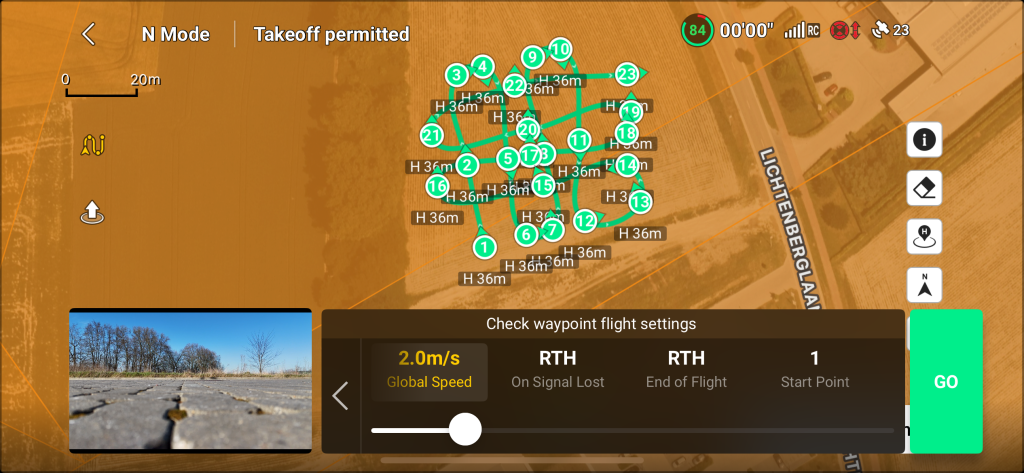
Tap the GO button (red square in image below) to start the mission.
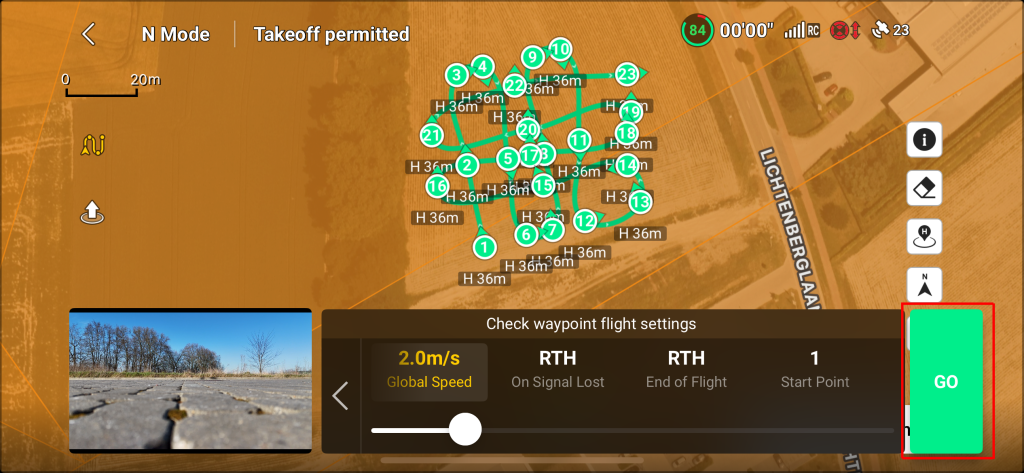
A message appears to inform the user about what is going to happen. Plaese read carefully and tap Continue to start mission.
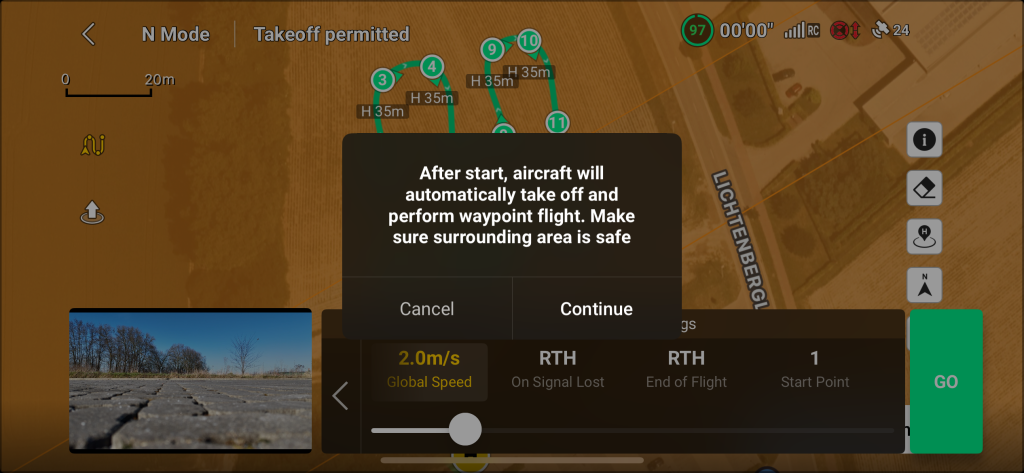
If the drone flies or does a take off near a resitricted or prohibited zone (airport, etc..) the following message appears. Please read carefully:
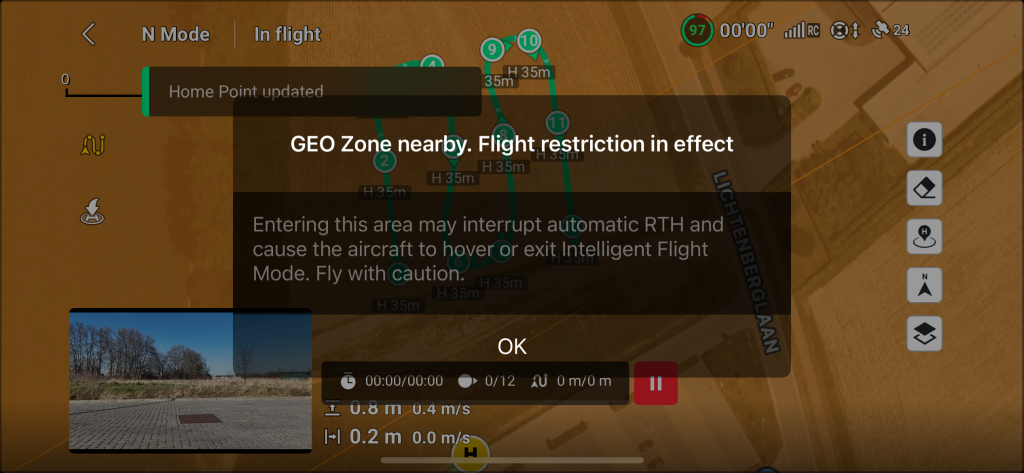
After confirming and agreeing with the warnings the drone will take off and start its mission. The drone will fly to the altitude of 35m and will fly to its first waypoint. As shown in image below. It is always possible to pause the mission with the red pause button or to cancel/abort the mission with the return to home (RTH) button of the remote controller.
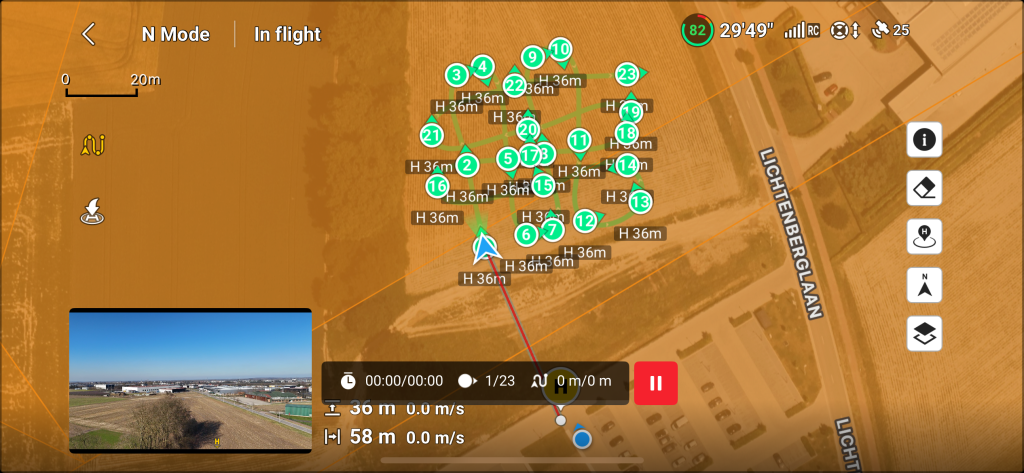
When the drone reaches its first waypoint it will tilt the canmera (gimbal) to -60 degrees.
From that point press the record button of the remote controller.
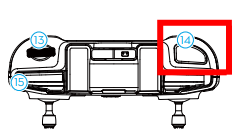
RCN-1 controller.
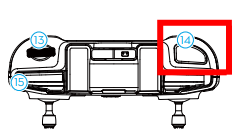
RCN-2 controller.
After pressing the record button a camara shot sound should be heard (if the sound of the smartphone/remote controller is high enough) and a count down of every two seconds should be visible on the camera screen as shown in image below.
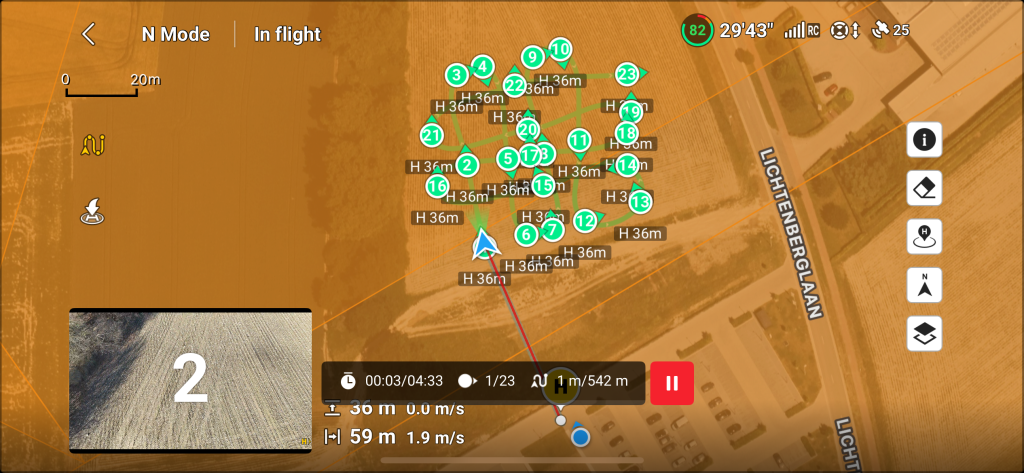
The drone is now executing a mapping flight. This by flying the waypoints and taking every two second a picture. After the mission is done the drone returns to its Home position.